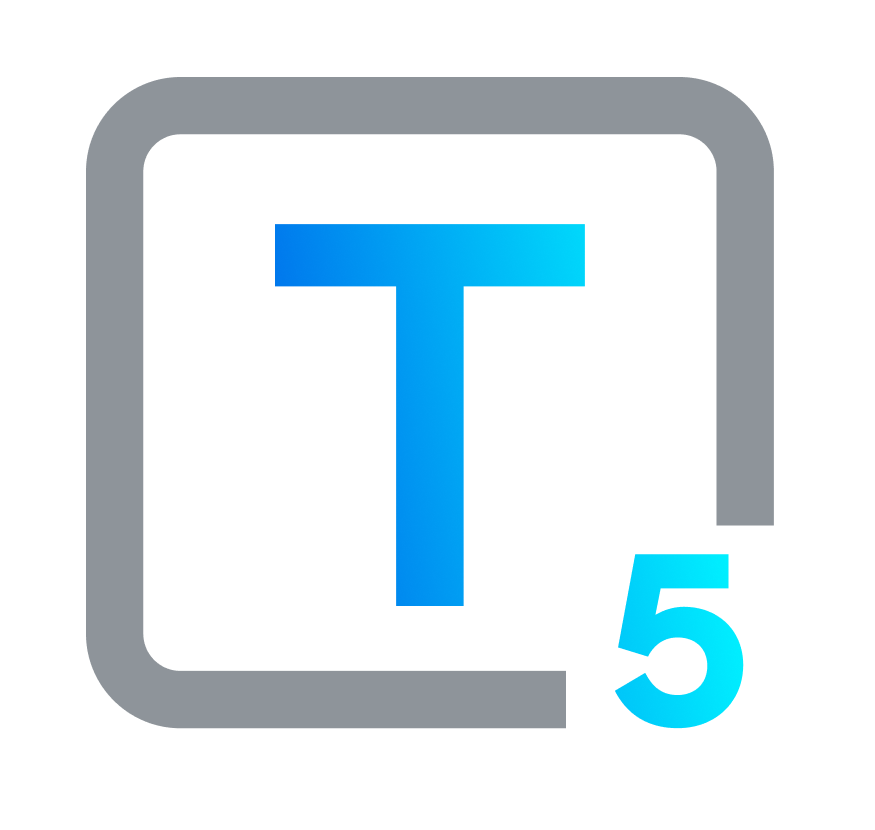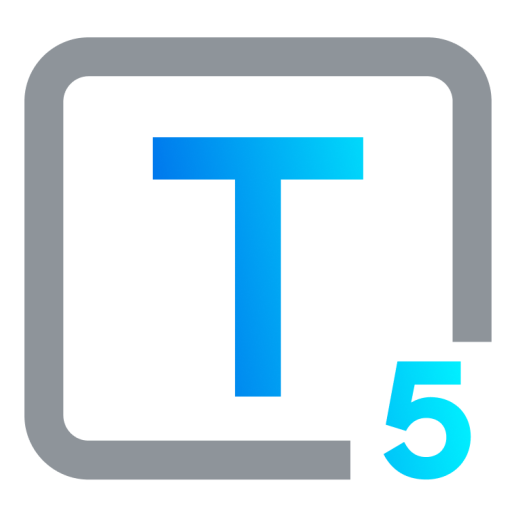Understanding Zoom Accessibility Features: ADA Standards & More
How Zoom Tools Can Work for Inclusion
Why Do We Need Universal Access for Remote Conferencing?
These days, virtual meetings are non-optional. From international video symposiums to cross-departmental brainstorming sessions, digital huddles are unmissable points of connection, serving as building blocks for many kinds of collaborative work. Making these sessions accessible seems fair and reasonable: everyone deserves an equal seat at the table, electronic or otherwise. That is not only an idea or perspective, it is also enforceable law in many places, including in the United States, where meetings originally mandated by the Americans with Disabilities Act (ADA) to be physically accessible, must now provide accessible virtual conferencing for people with disabilities.
In spaces where everyone is meant to share ideas, opinions and creative solutions, excluding anyone silences their voices in an unacceptable way. Denying entry to people based on disability limits not only individual expression, it shuts down our collective growth potential. We all go farther when everyone can bring their skills and talents to bear.
Equal digital and virtual access becomes even more critical in hybrid and remote workplaces. When physical presence isn't automatically a given, clear tools for communication become the linchpins of connection and productivity. Inaccessible mechanisms create invisible walls that impede and isolate individuals. Behind these barriers, valuable thoughts and perspectives go unheard. Beyond compliance with organizational standards or legal requirements, the point is building a culture where everyone can contribute, regardless of ability.
Investing in accessibility pays for itself in so many ways. If you want to attract and retain top talent in a competitive market, if you need an engaged and productive workforce, you’ll establish and maintain equitable electronic access.
Prioritizing diversity and zooming in on disability parity ultimately drives organizational success. Good workers go where they’re appreciated and made welcome. Inclusive environments get people’s peak performance because they earn it: bringing everyone on board gets all hands on deck.
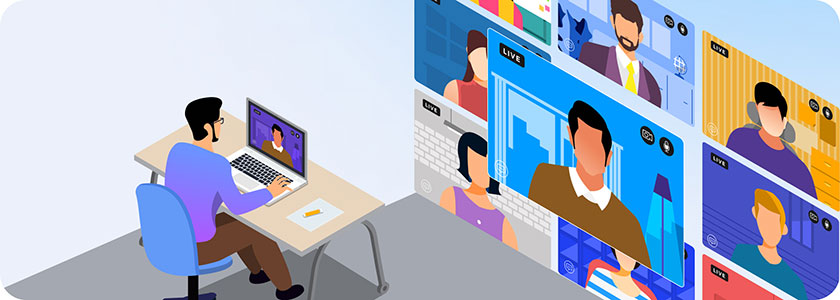
Common Setbacks in Accessing Virtual Stand-Ups
Video conferencing technologies like Zoom hold immense promise for connection and collaboration. However, accessibility hurdles can still throw a spanner in the works. Some common roadblocks that trip up participants:
Poor or Inconsistent Connectivity
A reliable internet connection is essential for smooth video conferencing. Users with unstable or slow internet may experience issues like interrupted audio, delayed video, and potential disconnection from meetings. This problem is more prevalent in remote or less developed areas with limited internet infrastructure.
- Choppy video and audio
Lagging visuals and dropped audio can make it difficult to follow conversation and contribute effectively, especially for users who rely on visual or auditory cues. - Limited bandwidth
For users with unreliable internet connections, video conferencing can be a frustrating exercise in buffering and pixelation, hindering their ability to fully participate.
Setting Snags
Setting up and customizing accessibility features can be baffling for some users. For instance, configuring Zoom captions for deaf or hearing impaired users and arranging audio enhancements, or adapting screen settings for visually impaired attendees, can be challenging. People who are not well-versed in technology or who find the interface unclear may struggle to make use of the features they need most, obstructing active participation in the call.
- Hidden features
Accessibility features are often tucked away in menus or buried deep within settings, making them difficult to discover and utilize for those who need them most. - Complex configuration
Navigating intricate settings and customizing options can be a daunting task, especially for users with dexterity limitations or cognitive differences. - Keyboard compatibility
Lack of intuitive keyboard shortcuts and clunky navigation can exclude users who rely on alternative input methods, hindering full engagement with the platform.
Information Gaps
Nonexistent, unused, or low quality accessibility options can put information transmission out of commission.
- Missing captions
For users who are deaf or hard-of-hearing, a format where communication is based mainly on audio can leave them lost, missing crucial information, restricted from contributing and left out of the conversation. - Unclear visuals
Presentations with graphics that do not have adequate contrast for text, are missing descriptive alt text for images, or have no screen reader compatibility can leave blind and visually impaired users struggling to grasp the content or utterly excluded. - Live transcript errors
While real-time captions are a valuable inclusion, inaccuracies can distort information and lead to misunderstandings, particularly for users who rely heavily on this accessibility feature.
These are just a few examples of obstacles typically encountered by virtual meeting attendees with disabilities. Specific challenges faced will vary depending on individual needs and the platform in question. Addressing these common issues and emphasizing a user-centered approach to accessibility are necessary steps towards making video conferencing inclusive for everyone.
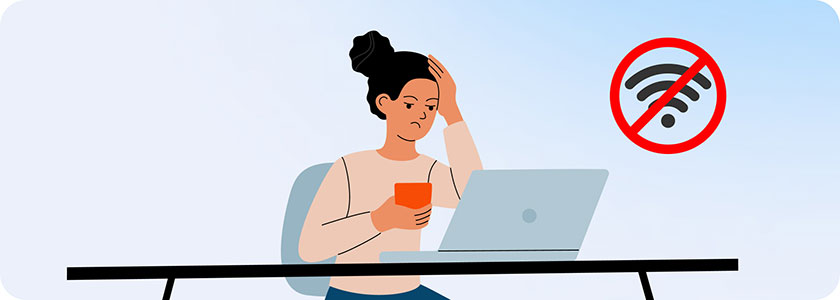
Zooming In on Accessibility Features
Zoom recognizes the critical role of inclusivity in video conferencing and offers a range of features to tear down accessibility barriers for users with diverse needs. Let's explore some of Zoom’s key integrated offerings:
Closed Captioning
Transcripts and automated or manual captioning offer access to people who are deaf or hard-of-hearing, and can be helpful to people with other disabilities.
- Live Transcripts
Zoom can automatically generate real-time captions, displaying spoken words as text on the screen. It's like having a silent interpreter at every conversation. In some cases, transcripts can also be auto-translated. - Manual Transcription
Hosts can also assign someone to type captions live, providing flexibility for specific needs and languages. - Read it Later, Share it Anytime
Generated transcripts can be saved and shared with participants, making sure everyone has access to the discussion, even after the meeting ends.
Screen Reader Support
Zoom is compatible with screen readers and provides customized information through them. Screen readers convert text and interface elements into speech, offering richer context and significantly improving the user experience for people who are blind or who have low vision or cognitive difficulties with visual reading.
- Talking Tech
Zoom integrates with popular screen readers like JAWS, NVDA, and VoiceOver to provide audio descriptions of interface elements and ongoing actions, and to narrate information about the currently focused element, such as button labels, participant names, and chat messages. - Customize the Chatter
Users can control the types of announcements they receive, creating a comfortable, focused experience.
Take Note: Braille Devices
Zoom offers a thorough set of accessibility options for visually impaired and blind users.Some Braille note-taking devices can be connected to a computer and used to take notes during a Zoom meeting. The notes can then be transferred back to the device for later reading.
- Future Braille Integrations
While there is no guarantee that such potential integrations will occur or be implemented, it is encouraging that Zoom is working on ways to make their platform even more accessible. - Direct Braille output: Zoom has expressed interest in adding direct Braille output capabilities in the future. This would allow the text from live transcripts or chat to be sent directly to a refreshable braille display without needing to go through a third-party screen reader.
- Integration with Braille translation services: Zoom could potentially integrate with Braille translation services that would convert text from the meeting into Braille in real-time. This would provide a more seamless experience for visually impaired users.
Focus: Zero In On Where You Are
Clear focus indicators provide immediate cues that ground users, reduce cognitive load, and help prevent errors.
- Spotlight on the Discussion
Keyboard focus indicators can help users navigate efficiently, and minimize distraction and disorientation.
- Audio focus: As you move through the Zoom interface using your keyboard, the screen reader announces the element that gains focus. This provides clear audio cues about your location and available options, a useful feature for meeting attendees who are blind or have low vision.
- Visual focus: When navigating Zoom by keyboard, the element where you are currently focused (such as buttons, menus, or participant thumbnails) is highlighted with a prominent blue outline, making it visually clear where your keyboard controls have taken you, and what your next action (such as a click) will impact.
- Audio focus: As you move through the Zoom interface using your keyboard, the screen reader announces the element that gains focus. This provides clear audio cues about your location and available options, a useful feature for meeting attendees who are blind or have low vision.
Shortcuts to Success: Keyboard Navigation
To aid users who may have difficulty using a mouse or prefer keyboard navigation, Zoom offers comprehensive keyboard shortcuts. These shortcuts allow users to control most features of Zoom, including starting or stopping video, muting audio, and managing participants, using just the keyboard. This feature is particularly beneficial for users with mobility or dexterity challenges.
- Mouse-Free Mastery
Zoom offers a comprehensive set of keyboard shortcuts for virtually all actions, so users with motor limitations can control the platform independently. - Fast & Furious Keys
Frequently used functions like muting, unmuting, and raising hand can be accessed with intuitive keyboard combinations, streamlining the meeting experience. - Personalize Your Keys
Some shortcuts can be customized to configure the platform according to individual user preferences and create a familiar, efficient workflow.
The Immediate Effects of Zoom Accessibility Features
Zoom's accessibility features unlock the doors of virtual meeting rooms for users with diverse abilities. Closed captioning and live transcripts transform spoken words into on-screen text, providing real-time Zoom accessibility for users who are deaf and hard of hearing, so they can process information in context. Screen reader support narrates everything happening on the platform, guiding blind and visually impaired users with confidence. Keyboard shortcuts bypass the need for a mouse, so users with limited mobility can navigate independently and participate fully. Collectively, these and other Zoom accessibility features contribute to a more inclusive and accessible communication environment. These features remove communication roadblocks, allowing everyone to engage and contribute in the online collaboration space.

How to Activate Zoom Accessibility Features, Step-by-Step
To take advantage of Zoom’s range of accessibility features and make meetings accessible for everyone, including yourself, read through this guide and learn how to turn on some of the Zoom features that are most useful to you.
Before Your Meeting
Check this list early, and make sure that you have gone through all pre-meeting accessibility prep steps.
- Zoom Web Portal
Sign in to Zoom's web portal and navigate to Settings > In Meeting (Advanced). - General
Turn on Always show meeting control toolbar and Enable join audio before host. - Enable Accessibility
- Closed Captioning: Enable Automatic captions and choose your preferred Display options (font size, color, etc.).
- Screen Reader Support: Enable Screen Reader and customize Announcement settings.
- Keyboard Shortcuts: Check Enable keyboard shortcuts and explore the full list available in Zoom Help. You can learn more about keyboard shortcuts, including hot keys, prerequisites and OS compatibilities, customization, and available shortcut presets, as well as exploring other accessibility features and options in the Zoom support subsite, or you can discuss with peers in the Zoom Community.
- Closed Captioning: Enable Automatic captions and choose your preferred Display options (font size, color, etc.).
Note: Be advised that this type of online learning, discovery, discussion and tinkering can take a great deal of time. It is a good idea to iron out, review, and personalize all shortcut options before your meeting starts.
In Your Meeting
Review the following options ahead of time so you can easily find what you need to select at a moment’s notice.
- Join Audio
Choose your audio input and output device. Adjust volume and other settings to suit your preference. - Closed Captioning
Click the CC button in the meeting toolbar and select Show captions. - Keyboard Shortcuts
Use keyboard combinations instead of clicking buttons or icons (e.g., Spacebar to mute/unmute).
Add-On Accessibility Tips for Better Zooming
Here are some additional options to use and keep in mind:
- Share Settings Up Front
Share, or encourage hosts to share, Zoom accessibility settings with participants before the meeting starts. - Keyboard Focus Throughout
For your own accessibility purposes, you can use the Tab key to navigate between Zoom meeting elements, and the Enter key to activate them. - Meeting Recording
Enable closed captions and transcripts when recording meetings for later access.
For more detailed instructions and further feature customization options, you can visit Zoom's Accessibility Help Center, search the main Zoom site and support articles, and check forums for answers, or use the free telephone number or FaceTime to call Zoom directly.

Beyond Video Calls: Essential Accessible Digital Experiences
Accessible digital experiences are vital across platforms and tools, extending well beyond web conferencing solutions like Zoom. Here's a closer look at how the necessity of digital accessibility shows up in different areas:
Website Accessibility
Websites are often the primary point of interaction between a business or organization and its audience. Making websites accessible, following the Web Content Accessibility Guidelines (WCAG), is an unskippable part of the website design and development process. This includes adding and maintaining compatibility with adaptive and assistive software and providing alternative text for images. Over 466 million adults globally live with hearing loss, according to the World Health Organization, and 2.2 billion have some form of vision impairment. That’s without counting people who are dealing with other disabilities, many of them invisible or underdiagnosed, but no less challenging. Accessible websites, with features like screen reader compatibility and clear visual hierarchy, work for individuals with disabilities, and by offering smoother navigation and a better user experience, they benefit all users.
Employee Portals
Why should an employee portal filled with vital information and training materials be inaccessible to any team member simply because of a disability? Including everyone is not just fair and right, it’s also the only smart thing to do if you want to engage all your available talent. For inclusivity in the workplace, employee portals need to be accessible. This means internal communication tools, HR systems, and training modules should all meet ADA standards and any other relevant local standards, and be compatible with screen readers and other assistive technologies. And, it is well worth management time to build in systems, policies and roles that implement, support, and sustain disability inclusion procedures.
Educational Materials
Inaccessible online learning platforms leave students with disabilities behind, and aside from being illegal, there’s no reason that should ever be okay with us. Now, with the increasing prevalence of eLearning, accessible educational materials are even more indispensable. Making them accessible involves providing video captions for students who are deaf and hard of hearing, confirming functional screen reader compatibility for students who are blind or visually impaired, and checking that all interactive elements are navigable using keyboard and assistive technology.
Telehealth Communication
Accessibility for virtual conferencing tools and medical or health-related websites and applications is critical. As a group who may need these services even more than the overall population, access to telehealth consultations, remote patient monitoring, and online support groups is paramount for people with disabilities. Offering equitable access to regular doctor and nurse visits via audio or video call, as well as bridging interactions with hard-to-reach specialists, digital health tools are particularly important for individuals with limited mobility, and for people residing in remote areas, providing services that would not otherwise be available as well as improved continuity of care.
The eCommerce Arena
Accessibility is one of the best and least-leveraged ways to reach a broader audience online, and that goes double for digital retail. Accessible eCommerce sites should offer clear product descriptions, easy, logical, and consistent navigation, and full compatibility with assistive technologies, creating a smooth shopping experience for all site visitors, including users with disabilities. Point to note: e-tailers who maximize accessibility are also boosting their business and their bottom line.
Social Media Platforms
Social media has transcended its entertainment roots to become an essential method of communication for our interconnected world. With it, we share information, spark global discussions, and unite communities around shared passions. Acknowledging the power of social media as a major channel for communication and information, we can respect how important it is to make these platforms fully accessible. Accommodate diverse user needs should be an expected feature, not a special addition, and it is not too much to expect that content creators include things like alt text for images and video captioning, whether or not those options are covered automatically.
Mobile Applications
Smart devices such as smartphones and tablets may sometimes feel like an extension of ourselves. Certainly, they are a widely-used extension of the digital space that must also be accessible for all users. Mobile device and application features should include touch accessibility, voice command options, and visual adjustments, to serve users with a range of possible impairments.
Inclusive Interactivity: More Than a Mechanism, It’s an Outlook
The lineup of digital devices and interfaces that should be made accessible goes on, and on, and on. Public transportation apps need clear audio announcements and intuitive interfaces for users with limited vision. They use these systems just like anyone else. Online banking platforms require keyboard shortcuts and screen reader compatibility for safe and independent financial management for people with motor impairments. Why would we overlook anyone’s need to access something so basic?
It is not possible to compile a full catalog of digital and online tools and technologies, or to describe even briefly every single possible use of digital and online tools and technologies. The list is too long, it is growing every day, and almost every platform and system has multiple uses. What is crystal clear is that all of these devices and ways of interacting with systems and with each other should all be made available to every one of us.
Video conferencing platforms like Zoom have already revolutionized communication, but they are useless if they are not made accessible to all. We need all voices and all ideas to be heard, all talents to participate. Accessibility is the bare-bones foundation we must build on to make engagement viable in a way that leaves no one out.
Disabilities are not the real obstacle to inclusion: lack of accessibility is. By committing to inclusivity and equality, we go beyond abiding by laws and regulations to truly come together to serve everyone in ways that they can practically use and enjoy. Embracing digital accessibility ignites the full potential not only of platforms but of people, connecting everyone and giving everyone a say in the global conversation.
Hidden Gems: Lesser-Known Zoom Products
In this section, let’s take a quick look at some powerful Zoom virtual solutions that many people haven’t heard about. These “secret” Zoom products are intended for specific uses and client types, built with accessibility at their core.
Zoom Contact Center for Enterprise: Scaling Up Service
This cloud-based virtual customer experience solution aimed at enterprise-level organizations can allow for greater accessibility for end users, leveraging virtual Zoom conferencing technology and its accessibility options, and adding methods for people with disabilities to connect with customer service, with communication options that can deliver data to end users in ways that serve different abilities.
Do I need this Zoom solution?
You might, if you represent or work with any very large organization, a business size that is sometimes referred to as “enterprise” level. Companies like Coca Cola or major telecommunication providers would be classed as enterprise. If you are a member of the general public without an enterprise role, you wouldn’t purchase it, but you might have already interacted with the product when contacting customer support.
What is Zoom Contact Center, and what does it do?
Zoom Contact Center is a call center software solution offered to Zoom’s enterprise customers, their employees, and their end users. It provides a flow editor to configure call management, and it directs voice and video calls plus chats and messages (including text messages), sending them to support experts for resolution. Zoom Contact Center merges with CRM (customer relationship management) and workforce management systems to round out the user experience. The Contact Center can be integrated into existing websites and applications using widgets, API and SDK technologies, and its enterprise users can use it to exchange messages with end users through third-party social media platform messaging, like Facebook, Instagram, and WhatsApp.
Is this Zoom customer service product accessible for people with disabilities?
For the most part, it appears to be. As is required for any service provider that interacts with a federal agency, as well as providers working with some state and local governments, Zoom Contact Center has published a recent accessibility status report (pdf), following the format of the voluntary product accessibility template (VPAT). This document offers transparency on the extent of Zoom compliance with ADA and other laws, following WCAG guidelines. VPATs itemize a website or solution’s assessment checkpoints. In this case, the results indicate that the product is largely supportive of expected accessibility standards.
Zoom for Government (U.S.): ★ Accessible by Law ★
Zoom also has a virtual conferencing solution that is intended specifically for use by government agencies in the United States: ZoomGov, or Zoom for Government. Its features are similar to the main Zoom client and have some of the same functionality, but the ZoomGov product is different (pdf). It is a dedicated tool intended for secure use, and is in compliance with stricter laws and policies that the regular Zoom app is not required to fulfill.
Is this Zoom tool something I will use?
It is possible, if you fall into one of the categories of people who need to use virtual conferencing that is designed for and approved by the U.S. government. Although ZoomGov’s main purpose is use by government agencies, the platform is also available as a tool for pre-approved government contractors and integrators, a much wider category of organizations. And, ZoomGov can be used by approved educational institutions that support government users.
How accessibility-compliant is ZoomGov?
ICT (Information and Communication Technology) in this case refers to any digital tools, technology or platforms used “in-house” by the United States government or any of its contractors, directly or in certain cases indirectly. Such ICT must conform to highly stringent regulations, including accessibility standards which require that all users have equal or equivalent access to any ICT that is developed, used, procured or maintained by United States federal agencies. Although the WCAG guidelines are not laws in and of themselves, they are used as a legally-binding description of what accessibility should be, and as a basis to determine whether accessibility guidelines are properly met. To that end, any ICT tools, websites or systems used in this way or by these persons and government bodies must be accessible according to current WCAG guidelines.
Is there a similar secure, accessible Zoom tool for use in other countries?
At the moment, there doesn’t seem to be a parallel Zoom solution offered to users outside the United States who are not working with the U.S. government. That may change if Zoom agrees to develop and provide such a product, but to the best of our knowledge, that is not planned at this time.
However, it is important to note that the ZoomGov solution could be considered to be compliant with other accessibility laws outside the U.S. Why would that be legally acceptable? Because in locations where the WCAG are used to build accessibility law, which includes most of the world, any websites or digital technology determined to be WCAG-accessible at the currently correct level will also be legally accessible according to similar standards that are also based on the WCAG, including for example the EN 301 549 for the European Union and its member states.

Zoom Accessibility FAQs Answered
Can Zoom captions for deaf users be customized in terms of font size and color?
Yes, Zoom allows users to customize the font size and color of captions. This can be done within the Zoom accessibility settings, providing users the option to select preferences that suit their visual requirements best.
Is there a feature in Zoom for live sign language interpretation during meetings?
Zoom itself doesn't provide live sign language interpreters, but the platform supports third-party interpretation services. Users can pin the interpreter's video so it remains visible, offering effective communication for deaf and hard of hearing participants.
Are there training resources available for Zoom accessibility features?
Zoom offers various resources, including tutorials and guides, on how to use their accessibility features. These resources are available on Zoom's official website and include detailed instructions and videos.
Can Zoom be used effectively by individuals with cognitive disabilities?
Yes, in many cases. Zoom is designed to be user-friendly and intuitive, which can be very helpful for people with cognitive disabilities at many levels of severity. Features like consistent navigation, clear icons, and the option to simplify the user interface can aid in making the platform more accessible for these users.