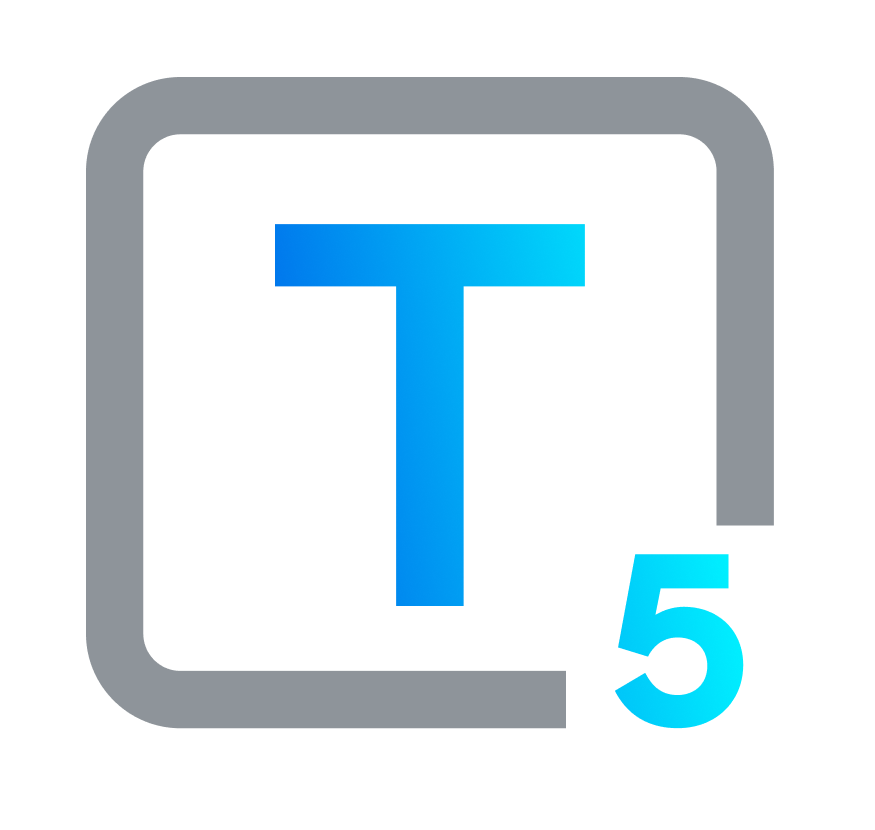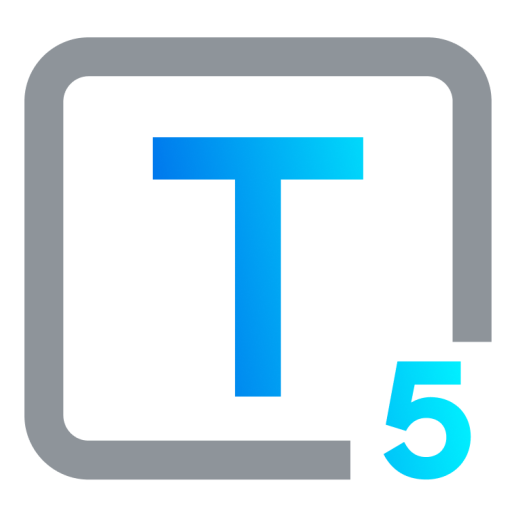Microsoft Teams Accessibility from A to Z
The COVID-19 pandemic prompted organizations to adopt telecommuting-friendly policies. While remote work benefits everyone, it is especially advantageous for people with disabilities, as it eliminates transportation barriers, facilitates disability-friendly online environments, reduces sensory overload, and enhances overall accessibility.
As the world has embraced remote work and collaboration, ensuring that digital platforms are accessible to all has become more crucial than ever. Microsoft Teams, a powerhouse for virtual communication, recognizes the significance of inclusivity. In this article, we'll explore the built-in Microsoft Teams accessibility features, its customization options, and how it empowers seamless remote collaboration for teams that include people with disabilities.
Inclusive Remote Collaboration: A Deep Dive into Microsoft Teams' Accessibility Features
Microsoft Teams has dedicated a lot of resources to foster an inclusive digital environment. Here's a breakdown of its built-in accessibility features and customization options.
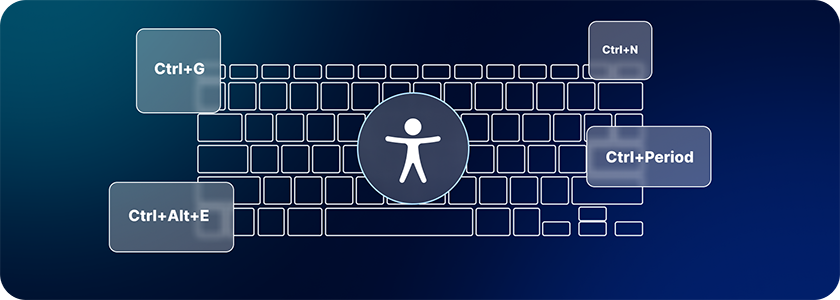
Keyboard Navigation: Teams allows users to navigate and interact with the platform using keyboard shortcuts, so that people with motor disabilities can navigate without a mouse.
Screen Reader Compatibility: Microsoft Teams for visually impaired users often involves using screen reader software to make conversations and content accessible. Teams is tested with the popular screen readers JAWS and NVDA, but Microsoft says it may work with other screen reader programs as well.
Immersive Reader: Teams' Immersive Reader offers text-to-speech, Parts of Speech, and a Picture Dictionary to enhance comprehension for people with a variety of disabilities, The “Text Options” feature lets users customize text size, spacing, font, and themes according to their needs.
High Contrast Mode: This feature enhances visibility by providing high contrast visuals to accommodate users with low vision or colorblindness. In low-light settings or during extended computer usage for work, high contrast mode can invert the Teams display to alleviate strain on your eyes.
Magnifier: Individuals with vision disabilities can use the magnifier tool to enlarge text and elements, making content more readable.
Live Captions and Subtitles: Live captions are a game-changer, making spoken content accessible for users with hearing disabilities or those in noisy environments. Teams also provides many customizable options for font size, color, positioning, etc.
Accessibility Checker for Files: Teams' built-in accessibility checker scans uploaded files, providing suggestions to improve accessibility and ensuring documents are universally usable.
Empowering Inclusive Collaboration: Tips and Features
Inclusive collaboration is the cornerstone of effective teamwork. Microsoft Teams offers various features that promote accessibility and inclusivity.
Use Good Lighting: Make sure the people presenting have plenty of light on their face so that people who read lips can see each speaker’s lips.
Send Materials in Advance: Make the materials you’ll be presenting available to the audience before the meeting, and make sure they are accessible! This gives people the opportunity to better orient themselves in the content to understand its context.
Provide Live Captions: Turn on live captions during meetings to ensure that spoken content is accessible to all participants, fostering a more inclusive discussion environment.
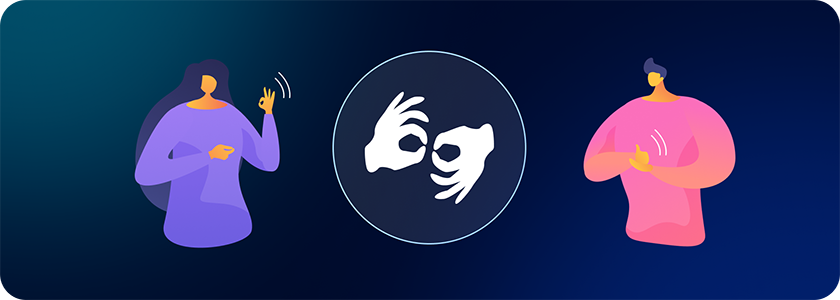
Sign Language Interpreters: If your meeting or event attendees require sign language interpreters, have them share their camera feed to the audience as a presenter.
Bonus tip: Do not blur their background because the sign language may be interrupted.
Record Meetings for Later Viewing: Record meetings and add subtitles later. This allows participants to revisit discussions or for people who couldn't attend in real-time to catch up.
Third-Party Tools: Enhancing Accessibility Beyond Teams
While Microsoft Teams offers comprehensive accessibility features, third-party tools can further enhance its user experience and cater to specific needs.
Otter.ai: Integrating with Teams, Otter.ai provides real-time transcription and generates summaries, so content is accessible even after the meeting ends.
CaptionHub: CaptionHub streamlines the process of adding captions to recorded videos, ensuring accessibility for users with hearing impairments.
Kurzweil 3000: Combining Kurzweil 3000 with Teams supports users with dyslexia and other challenges with reading or understanding, offering text-to-speech features for improved comprehension.
Customize Teams for Individual Preferences
The creators behind Microsoft Teams recognized the diversity of user needs and preferences, acknowledging that a single approach cannot cater to everyone. In response, Teams has been designed with a robust array of customization options that empower users to mold their digital collaboration space to match their individual preferences. This reflects a commitment to providing an accessible and inclusive experience that accommodates a wide spectrum of users.
With the ability to tailor the platform's appearance and functionality, users can create an environment that aligns with their comfort, visual needs, and interaction styles. This adaptability extends its reach to diverse groups, including those with disabilities, making the platform a more inclusive space where individuals can participate effectively and comfortably.
With personalization, Microsoft Teams transforms into more than just a communication tool; it becomes a medium through which users can express themselves and optimize their interaction. Users can adjust text size and choose color schemes that best suit their visual needs, and they even modify notification settings according to their preferences to minimize distractions. This customization empowers users of all abilities to create an environment that enhances their capability to navigate, comprehend, and engage with the platform's features.
Conclusion: Providing inclusive collaboration with MS Teams accessibility is possible
In a landscape where digital platforms are the essence of remote collaboration, the imperative of accessibility becomes more pronounced than ever. Accessibility in Microsoft Teams empowers people with disabilities and their colleagues with built-in accessibility features and customizable options to facilitate inclusion.
However, it's important to acknowledge that achieving full digital accessibility is an ongoing journey. While Microsoft Teams has made remarkable strides, there is still progress to be made across the digital realm. Technology is continually evolving, and the quest for accessibility is an ever-evolving pursuit. It's a shared responsibility, requiring continuous effort to bridge gaps and ensure that every individual can participate fully and equally in the digital space. As we navigate this journey, Microsoft Teams serves as an example of the positive impact that accessibility can have on remote collaboration and sets a precedent for a more inclusive future.