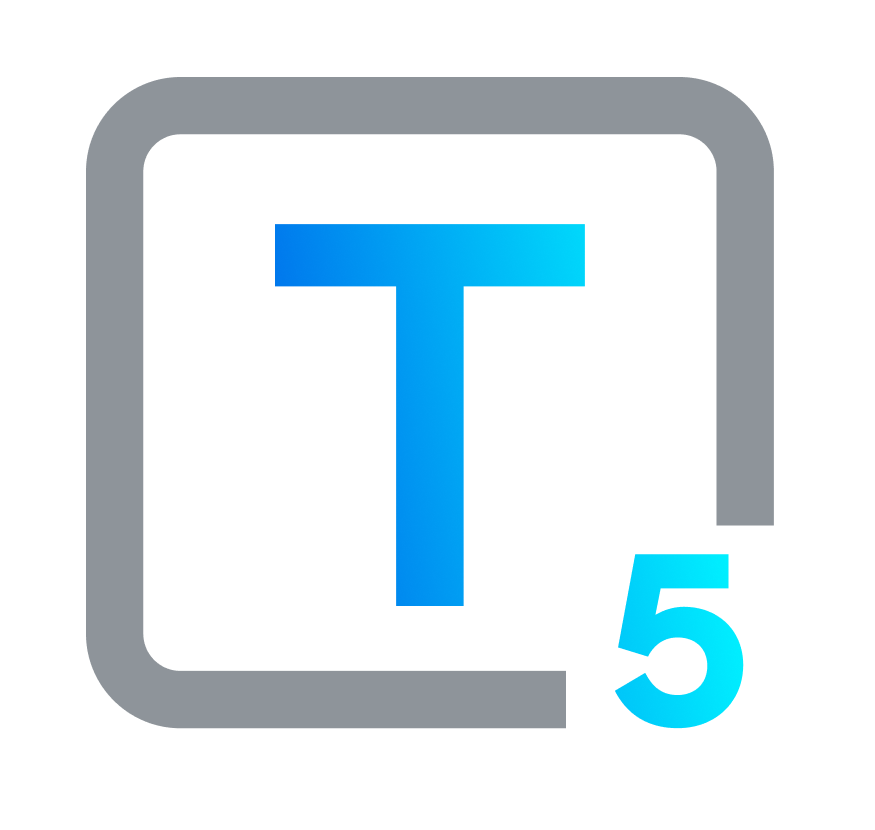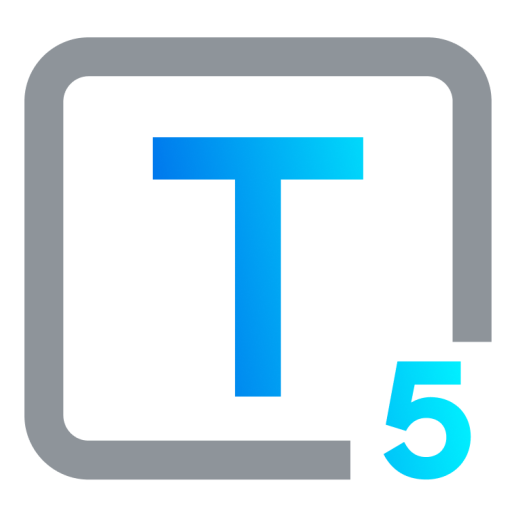Windows Accessibility Features Explained
Finding the Windows Accessibility Options That Work For You
Discover how Windows’s built-in accessibility tools, options, and features can help you connect, create, and thrive.
A Brief Overview of Accessibility
Accessibility is the concept and practice of making environments, tools and technology navigable and usable for people with disabilities. When we remove barriers, everyone can engage in and enjoy both the physical and digital worlds, and their overlap. For technological and web or digital purposes, accessibility often focuses on features that make devices, interfaces and software usable for people who have vision, hearing, motor or cognitive impairments.
Why Accessibility Matters
While accessibility has always been important, our understanding of what it is and why we all benefit from it has developed and expanded with time. From the earliest and most basic understanding of human dignity, we learn to recognize the inherent value of each person and their right and liberty to participate. We all benefit from accessibility and greater fairness in our environments. It makes for a stronger, more inclusive, prosperous and flourishing society.
A Brief Overview of Digital Accessibility
In today’s tech-saturated world, web and digital accessibility is critical, and in fact both internet access and digital accessibility are now recognized in most governments and legislative bodies as a right, protected by law. Everyone deserves equal access to information and technology: most of us use it to shop or make informed decisions on purchases, find out about news and entertainment, educate ourselves, and perform other basic tasks of daily life. People with disabilities should have full, equal access to online and electronic services. It’s only fair that everyone, including people with disabilities, should be able to use technology systems and the internet to communicate effectively, access essential services like health care and emergency information, and live independently.
While different laws around digital accessibility such as the ADA and Section 508 apply in the USA and in most parts of the world, almost all of them are based on the respected international standard: the WCAG, the Web Content Accessibility Guidelines, created by the World Wide Web Consortium, the W3C’s Web Accessibility Initiative or WAI.
Accessibility’s Byproducts, Bonuses & Benefits for All
Do it for you. Accessibility is not about ducking noncompliance penalties or even just about doing the right thing. When we implement accessibility in technology, the benefits ripple outwards, creating a thriving environment that welcomes everyone. Enterprise-level companies like Microsoft know that better than anyone, and they take full business and development advantage of every positive outcome. The rewards for the average end user, as well as for users with disabilities, tend to stack up, too. It’s not selfish to take your success into account: everyone wins.
- Sparking Innovation: While it is not the goal of accessibility, innovation is frequently a very useful side effect. Designing for accessibility often leads to better products and experiences for everyone.
- Productivity Power-Up: Accessibility features like text-to-speech, voice recognition, and accessibility boosting keyboard shortcuts benefit everyone, not just those with disabilities. These tools can streamline workflows, improve efficiency, and open up new avenues for creativity and new ways of working.
- Talent Takes Off: Because accessible technology removes barriers so people with disabilities can fully participate, at work and elsewhere, this also expands the talent pool for organizational hiring, enriches business and learning environments, and encourages a more diverse and vibrant society all around.
- Ethics-Driven Brand Boost: Companies that commit to and prioritize accessibility demonstrate their on-the-ground involvement and dedication to social responsibility and inclusion. This does good things for their brand image, as one might imagine, and strengthens customer loyalty. It also resonates with investors and potential employees, attracting talent and promoting positive ethics within the business community.
- Digital Nondiscrimination: By addressing and removing digital barriers, accessibility cultivates a more equitable mindset, inspiring steps towards more equal access to information, communication, and opportunities. This helps level the playing field for people with disabilities, contributing to a fairer society.
- Increased Empathy: In their Wall Street Journal bestseller, Empathy in Action, Tony Bates and Dr. Natalie Peouhoff talk about amplifying empathy as a critical factor in delivering excellent customer experience. While earning trust and loyalty through empathy may sound almost misleading when looked at cynically, for people who actually commit to it and become more empathetic, it is in fact the most honest way to run any business. Connecting with your audience by listening, understanding, acting and learning creates a direct path to your customers’ hearts, and to sustainable success.
The process of designing and implementing accessible technology builds and advances a deeper understanding of the diverse needs and abilities of end users and team members. This awareness spills over into everyday interactions, elevating empathy and creating a more inclusive social fabric.
Windows OS: Embedding Accessibility Worldwide
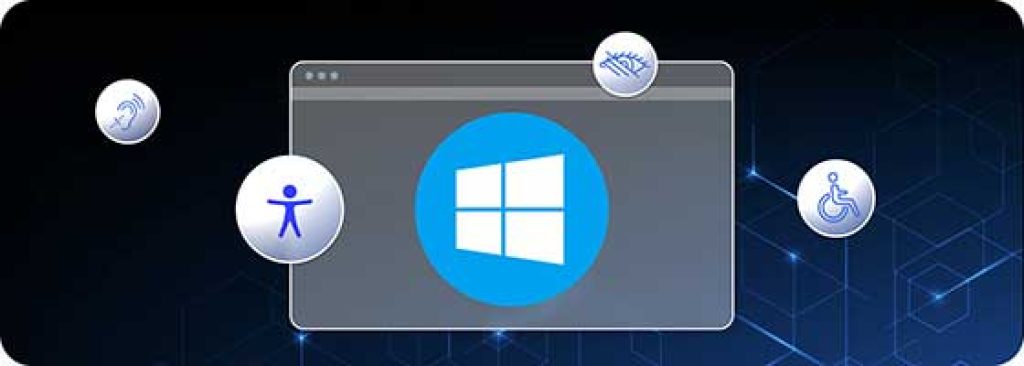
Windows, as a leading operating system used by literally billions of users, places a high priority on accessibility. Although it is functionally impossible to work up an exact figure, Windows holds about 30.61% of the global operating system market share, which translates to roughly 3.86 billion users. This is based on active internet users, on many Windows versions, and it can, of course, only be an estimate. And, it doesn’t include older or pirated versions.
With that vast userbase, accessibility cannot be an afterthought; it's an integral part of the Windows design ethos. Windows Accessibility Features encompass a wide array of tools and settings specifically tailored to cater to various disabilities, working to construct a seamless and comfortable user experience for everyone.
Windows-Compatible Adaptive Accessories
In conjunction with Windows accessibility features, many users have other assistive tools and technology. Most such devices are compatible with Windows; a minority may not be, depending on the tool and the Windows version.
For accessories specifically designed for Windows, you can skim through the options offered directly by Microsoft, or check in relevant user forums for recommended technology.
Windows Accessibility Features, A to Z
Microsoft Windows has long been a leader in accessibility, with a wide range of features designed to meet the needs of users with diverse abilities. These features are built into the operating system and can be customized to suit individual needs. While there is overlap between categories and types of accessibility features, we have listed them here in the following groupings based on how they can be helpful to users.
Visual Accessibility Features Hearing Accessibility Features Mobility Accessibility Features Learning & Interactivity Features Magnifier
Zoom in on specific areas of the screen, making tiny details easier to see. Great for users with low vision or magnification needs.Sound Settings
Customize audio alerts and notifications, adjusting volume, tone, and even playing sounds through specific audio devices based on individual needs.Sticky Keys
Press a modifier key once and it stays “sticky” until another key is pressed, helping users with limited hand mobility activate keyboard shortcuts.Reading View in Edge
View web pages in the Immersive Reader simplified layout without distractions, improving readability for users with dyslexia or concentration difficulties.Narrator
This built-in screen reader narrates what's on the screen and interacts with elements, offering a voice-driven experience for the visually impaired.Closed Captioning
Display text captions alongside audio in videos and multimedia, for better access by users who are deaf or hard of hearing.Mouse Keys
Control the mouse pointer using the numeric keypad or other keyboard keys, as an alternative to traditional mouse control for users with motor impairments.Dictation
Speak your thoughts and see them transformed into text on the screen, offering an alternative to typing for users with hand fatigue or other limitations.High Contrast Themes
Boost the contrast between text, icons, and backgrounds, improving visual clarity for users with low vision or color blindness.Visual Notifications
Replace audio cues with flashing lights or screen vibrations for important alerts and notifications, providing feedback that is not based on hearing.On-Screen Keyboard
Type using a virtual keyboard displayed on the screen, ideal for users with difficulty using a physical keyboard.Focus Assist
Minimize distractions by silencing notifications and dimming the screen during specific times or when certain apps are in use, promoting focus and productivity.Color Filters
Adjust the color display to compensate for specific color vision impairments, like red-green colorblindness, making visuals more distinguishable.Mono Audio
For users with one functioning ear, stereo sound separation can be disorienting. For users with hearing loss, stereo is also fatiguing. Mono audio reduces cognitive load for longer periods of comfortable listening.Windows Speech Recognition
Control your PC with your voice. Dictate text, navigate folders, launch applications, and more, all hands-free. Read more here about Windows speech recognition commands.Eye Control
With compatible adaptive devices, control your PC and interact with elements using your eye movements, providing hands-free access for users with limited mobility.
Integration with External Tools and Devices
Windows seamlessly integrates with various accessibility tools and devices, including:
- Braille Displays: Connect a Braille display to your PC for a tactile reading and input experience.
- Screen Readers: Use third-party screen readers alongside Windows’ built-in Narrator for enhanced functionality and customization. You can read more here about screen reader content for Microsoft 365.
- Other Accessibility Hardware: Windows supports a wide range of assistive technologies, such as foot pedals, head controls, and specialized keyboards, serving users with diverse needs.
Integrating Into Software: Windows API for Developers
Developers can leverage the Windows accessibility API to create applications and programs that are inherently inclusive and accessible to users with disabilities, further advancing the cause of digital accessibility for all.
Did You Know? Windows Hello
One additional Windows accessibility feature that many people have not heard about is Windows Hello. This is a secure way to sign in to Windows devices using a PIN, fingerprint, or facial recognition. This can be helpful for people who have cognitive impairments or memory issues.
Windows to the World: Developing Without Barriers
Visual Studio developers in Windows OS can check code and identify accessibility blockers ahead of time. And, they can customize their own experiences to maximize accessibility and productivity.
The Future of Windows Accessibility

Aside from features and functionality already in place or in development, Microsoft has a broad and generous accessibility innovation grant program for teams or individuals. Sure, Microsoft can afford it. And they should be funding this, for business benefits and for the betterment of humanity. This is a corporate investment in all of our futures, an initiative that can bring better accessibility innovation to the world. When you think about how many people use Windows and other Microsoft products globally, this is something that can create a tremendous impact. Grantees have a 12-month support period including funding and mentorship, and developer support.
Why is this important to everyone, not just the people who directly receive these grants and benefits? Because it is likely to create change that’s driven by independent thinkers who are motivated to make technology work for them and the people they care about. Change driven by people with disabilities and their communities is a truly valuable gift to the world at large. We may hope to see further Windows accessibility features and tools grow from these projects and the inventors and innovators they sponsor.
Where We’re Going: Forward, Together
We are all striving for connection and inclusion; technology has a key role to play. Windows accessibility features, with their diverse range of tools and settings, are a part of this commitment to bridging the digital divide. From amplifying the screen for the visually impaired to granting voice control for those with limited mobility, these features empower people to reach their full potential.
Windows accessibility is more than a set of technical solutions; it's a toolbox to enable human aspirations. When a child with dyslexia confidently reads a web page, when an older adult with low vision can comfortably stay connected with loved ones, when someone with motor impairments can smoothly express their creativity through voice dictation, there is hope for our collective future. Technology is a tool that can and should empower everyone, regardless of ability, to participate, contribute, and thrive. We can explore these features, embrace their potential, and build a more inclusive digital world, one keystroke, click, or spoken word at a time. Because accessibility is not a chore or a checkbox; it's a great and beautiful journey towards a more equitable and enjoyable future for all of us.
I'm new to Windows accessibility. Where do I start?
Windows has always been geared towards easy access. Just press Win + U, and you'll go straight to the Ease of Access settings. Explore the features there, or search for specific keywords like “Narrator” or “On-Screen Keyboard.” You can also check out the Accessibility web pages on the main Microsoft site for in-depth guides and tutorials.
I prefer using my keyboard. Are there shortcuts for accessibility features?
Absolutely! For example, Win + Narrator toggles the screen reader, and Win + Ctrl + C changes zoom levels on the fly. Explore the full list in the Ease of Access settings or online for a customized keyboard.
Can I personalize the text size and appearance on my screen?
Yes! Head to Display settings and adjust elements like text size, zoom level, and font weight. You can even change cursor thickness and color for better visibility.
I love watching movies, but sometimes the dialogue is hard to hear.
Enable closed captions in the Audio settings for videos and multimedia, and enjoy the show. You can even customize text size and style for optimal comfort.
I have problems with my wrists, and my hands get tired from typing. Is there an alternative?
Windows Speech Recognition can help you dictate text, navigate folders, and even launch applications all with your voice. Take a break from the keyboard, you have built-in options to get it all done without typing.
I get distracted by notifications. Can I focus better?
Focus Assist is a way to set specific times or choose which apps can send notifications, creating a distraction-free zone to boost your productivity or simply enjoy some quiet time without interruptions.
I use a Braille display or other assistive devices. Will they work with Windows?
While that’s also a hardware-dependent question, we do believe that’s almost always a yes. Windows works well with a wide range of accessibility hardware. Connect your Braille display, screen reader, or other tools, and go ahead.
How can I contribute to making Windows even more accessible?
Share your thoughts and suggestions through the Feedback Hub app. By sharing your experiences and needs, you're helping shape a more inclusive future for everyone.