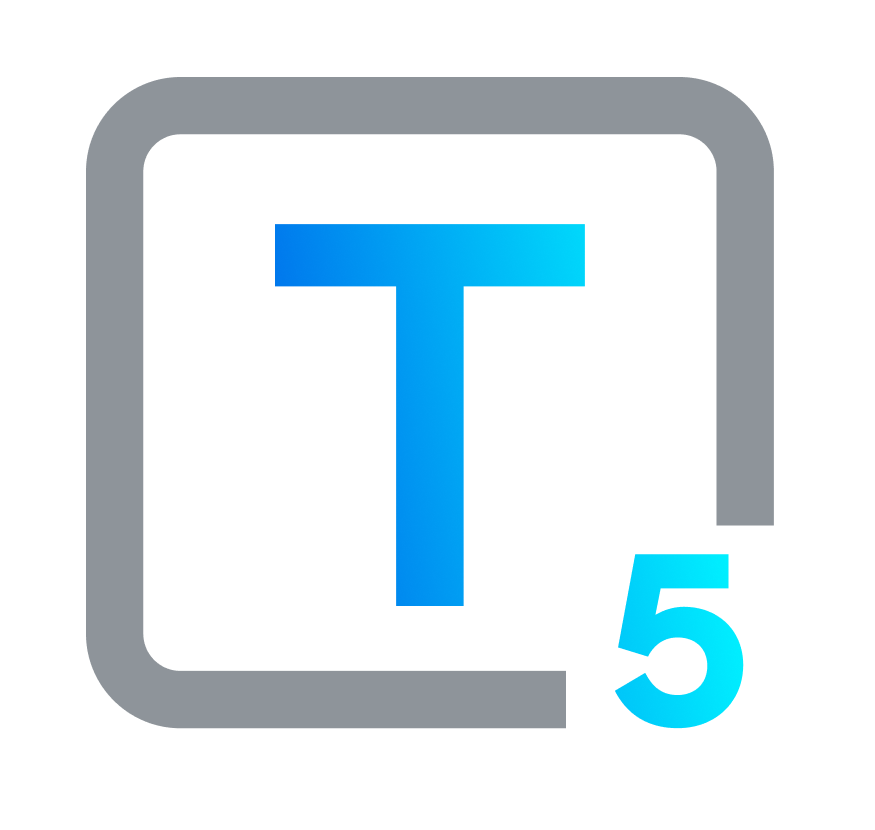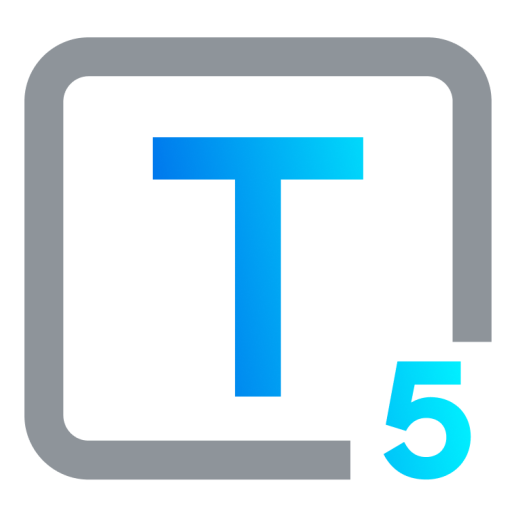Vimeo Transcription 101: Step-by-Step
From Basics & Best Practices to Advanced Tools & Tips
Transcription transforms spoken words in video and audio into written text. Unlike captions, which appear directly on a video, synced with its audio, a transcript is a separate document containing the full text of the spoken word. Captions can include timing and may record non-verbal sounds as text, when relevant. Transcripts most often do not.
Why transcribe Vimeo video to text in this way? Transcription is a critical part of making video content accessible to a wider audience, particularly those who are Deaf or hard of hearing, non-native speakers, or individuals in noisy environments. It also benefits viewers who prefer to read the content or want to search for specific information within the video, and it aids in comprehension, learning, and information retrieval for a broader audience.
For Vimeo creators, transcription offers several major advantages for their audiences and themselves:
Access & Attention
SEO & Searchability
Engage & Explore
Archiving & Research
Bonus Benefit: Transcription can help speed up your storytelling and content creation process. If you’re working alone or with team members, a transcript helps you extract elements and decide what to include in the final version.
Another way to use transcription ahead of video creation is to speak and have that verbal content transcribed. Then, after editing the resulting text, you can use that transcription to create audio and video content.
In short, transcriptions elevate the accessibility and utility of video content, making it more usable for everyone.

6 Tips to Make Manual Transcription More Effective
Are you setting up Vimeo video transcripts, or transcribing video content anywhere? Here are a few best practices:
- Use Headphones: Improve audio clarity, so you can catch every word.
- Slow Down Playback: Capture details without missing complex phrases.
- Short Breaks: Pause regularly to maintain your focus and accuracy.
- Proofread: Check your transcription against the video to find and correct errors.
- Use Software Tools: Leverage transcription software for initial drafts, then edit manually.
- Use Online Resources: Identify unfamiliar words or find synonyms with dictionaries and thesauruses.
If you’re taking the time to transcribe audio manually, whether you’re editing or writing from scratch, you’re sure to get good results. But what if you can’t keep up with the volume of transcription work that needs to be done? Check out a few automated transcription tools below.
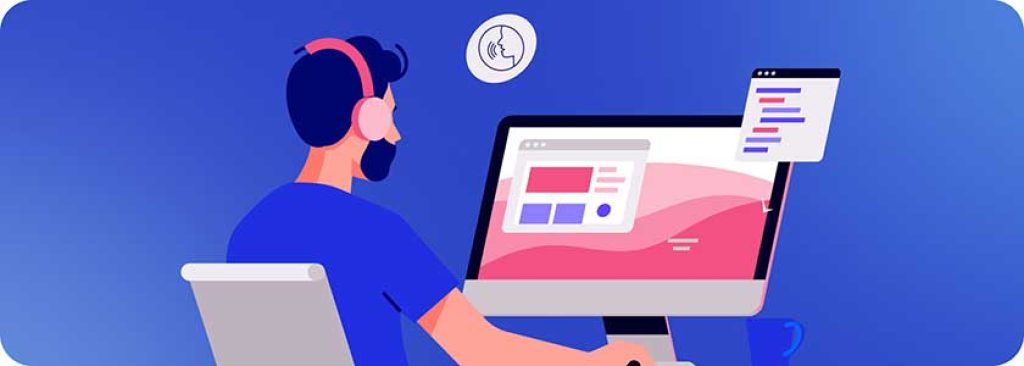
Automated Transcription Tools for Vimeo Videos
Key factors in choosing a tool to help you transcribe video audio content automatically: affordability and accuracy. For the rest, choose what works for you, and remember to do your research to find what’s most recommended online.
Thumbs Up!
- User-friendly interface
- Mobile app option
- Keyboard shortcuts
- 5-second rewind
- Good accuracy
- Integrates with Vimeo via various platforms: Zapier or AppyPie Connect
Thumbs Down?
- Can be expensive for frequent use
- Some errors
- Cannot always distinguish voice changes
Thumbs Up!
- No upcharges: 25¢ / audio minute
- Apps for Windows, Mac, Android and iOS
- Integrates via Zapier, including Vimeo
- Offers free 45-minute trial
- Removes filler words (ex: ah, um, uh)
- Supports multiple languages
- Edit in app, or save as .docx, PDF, or .txt
- Robust security
- Temi is part of Rev, which offers manual & AI transcription
Thumbs Down?
- Accuracy may vary
- Limited editing features in free plan
Thumbs Up!
- Automatic and manual transcription
- Can integrate with the Vimeo Library, to associate transcriptions with their videos
- Also adds subtitles
- More platforms than other transcription apps: Windows, MacOS, Linux, Ubuntu
- Transcribes & translates in 67 languages
- Free (limited) version stays free, with a few free minutes available each month
Thumbs Down?
- May struggle with complex audio or accents
- Can be a relatively higher-cost choice for the larger packages
- No real-time option
- Cannot work directly in Vimeo, although Vimeo videos can be downloaded through the app and then transcribed
Thumbs Up!
- High accuracy: claims a 98.9% rate
- Free advanced features
- Transcribes up to 104 languages
- Can work with live recordings
- Transcript text can be edited in real-time
- Integrates with Zoom, Google Meet & Teams: good for work meetings
- Offers option to insert images in transcript
- Sync across multiple devices
- Free online audio & video file conversion
Thumbs Down?
- Free version only 3-5 minutes per session
- Limited editing features in free plan
Thumbs Up!
- Real-time functions: transcribes, records, and summarizes
- Works with Mac, Windows, iOS, Android
- Integrates with Teams, Zoom, Meet
- High free transcription cap: up to 300 minutes per month, up to 30 minutes per session, up to 3 audio or video files
- Team chat with AI available free
- Editing collaboration options
- Private recordings in the app
- Easy to learn and use
- Transcribes from Clubhouse via Clubdeck
- Automatic slide capture for presentations
- Works with screen readers like VoiceOver
- Summarizes keywords for searchability: see sample transcript about accessibility
Thumbs Down?
- Cluttered interface
- Only records audio: no video
- Accuracy is moderate and requires good recording conditions in many cases
- Poor accuracy for complex audio
- Slightly more expensive, comparatively
Thumbs Up!
- Clear, user-friendly interface
- Integrates with Vimeo and other platforms
- Custom font options via upload
- Videos can be reused for different media
- Free version has no limits for recording
- Pro version offers high quality
- Handles multiple languages well
Thumbs Down?
- May have some bugs and glitches
- Slow with videos longer than 10 minutes
- Relatively somewhat expensive

Advanced Features to Consider
When you’re choosing your automated transcription tool, keep an eye out for quality differentiation features such as:
- Speaker Identification: Automatically distinguishes between different speakers in the video, making the transcript easier to follow and understand for conversations or interviews. Although many transcription tool offer this option, not all of them do it very successfully. Speaker identification is essential for dialogue-heavy or interview video and audio formats.
- Time Stamping: Not just a time marker, this features links specific portions of the text transcript to corresponding timestamps in the video, allowing viewers to jump to relevant sections directly.
Certain auto transcription application features can greatly improve your transcript’s accessibility and raise up the overall user experience for your video and audio content, but they can come at a higher cost or require a subscription plan. However, they are valuable for content creators who aim for higher accessibility and navigability in their videos.

Transcription Benefits: Giving More, Getting More
Automated transcripts may contain errors, especially with background noise, accents, or complex speech patterns.
Careful editing is a must, to make sure your transcript accurately reflects the video's audio content and purpose.
This includes correcting typos, grammatical mistakes, and misinterpretations, after your automated transcript has been rendered. Once you’ve polished and perfected your transcript, it’s ready to go to work for you.

Rewarding Results All Around
- Online Discoverability: Macro and Micro
What’s in your video? Will visitors find your video, and all of the important information in it.
Transcripts create text content that search engines can index: web crawlers can’t find or list information when it’s buried in video file formats. When it’s in text form, they can make it findable.
- Transcription increases a video's discoverability in search results, attracting new viewers who might never have found the video through title or thumbnail alone.
- And, transcripts allow viewers to search for specific keywords in the video, unearthing hidden content, and improving engagement and content navigation.
This brings a clear business advantage, and it’s also important for sharing educational content.
- Transcription increases a video's discoverability in search results, attracting new viewers who might never have found the video through title or thumbnail alone.
- Accessibility for Hearing Impaired Viewers
Transcripts are an essential part of making the audio in any video accessible to viewers who are Deaf or hard of hearing, sharing with them all the messages being audibly conveyed, from lectures to laugh tracks. Transcriptions can also convert other types of audio content into readable text, not just video-based audio. - Facilitating Translations
Transcripts also serve as a foundation for translating media material into other languages, opening up the video's information for a wider global audience, tapping into new markets and cultural contexts, and broadening impact across different linguistic groups. Increasing the languages offered can also lead to a natural increase in viewership, engagement, and brand recognition on a worldwide scale.
Captions vs. Transcripts
Let’s clarify the difference between these two forms of text-based transformation of video audio data:
Captions
- Displayed on video, synchronized with audio
- Primarily intended for viewers who are Deaf or hard of hearing; can be used by anyone
- Includes spoken dialogue, sound effects, and speaker identification
- Can I add captions and subtitles to Vimeo video within Vimeo options? Yes, captions and subtitles can be added to Vimeo videos, with customizable options
Transcripts
- Separate text or document, not shown on video
- Useful for many, including viewers who are Deaf or have hearing loss, non-native speakers, people in noisy environments, and those who prefer to read content for any reason
- Often includes spoken dialogue only; may identify speaker and show time stamps
- Can I transcribe Vimeo video to a text transcript in Vimeo? Yes, transcripts can be added to Vimeo videos via third-party transcription options, or Vimeo-native automated transcripts
Costs and Considerations of Transcription Methods
The time, effort, overall efficiency, and financial budget outlay of each of these types of transcription can differ:
Method Cost per Minute Accuracy Speed Availability Differentiators Manual Transcription ~$1 to $2 High Slow Not immediate – Takes time and labor High accuracyCustom optionsMedium cost: $30 to $100 per hour Automated Software Free trials available, or
~$0.10 to $0.25Varies Fast Immediate, or may need time to process InaccuraciesLimited languagesQuickLow-cost: free or ~$10 per hour Professional Service ~$2 to $5 Very High Medium Takes time, may require service provider turnaround Very high accuracyCan handle complex contentExpensive: $60 to $250 per hour
Costs are approximate and may vary depending on factors like audio quality, video length, and service provider.
The type of transcription that works best for you may vary by the importance of accuracy overall or in a specific project, or by current budgetary constraints. You may find that a combination of these methods is your best bet.
Transcriptions for Accessibility Compliance: Legal Significance
Transcripts are a key contributing factor in bringing video content into compliance with accessibility regulations. The Web Content Accessibility Guidelines (WCAG) are a globally recognized set of standards developed to promote accessible web design and content creation. These guidelines serve as the foundation for many accessibility laws in force today worldwide, including those related to Information and Communication Technologies (ICT). ICT encompasses the various technologies used to create, store, transmit, and access information, including the internet, telecommunications, websites and web applications, video platforms, and software. By incorporating transcripts, content creators and organizations can see to it that their digital offerings are inclusive, meeting legal requirements and avoiding potential non-compliance repercussions as well as demonstrating their commitment to inclusivity, broadening their reach, and creating a better experience for all users.

Enriching the Viewer Experience
Transcripts go beyond simply providing written text; they offer a valuable tool for viewers to engage with content in multiple ways. They allow viewers to read along with watching a video, making content accessible even in sound-sensitive environments, and giving viewers room to read at their own pace: they can pause, rewind, and re-read sections for better comprehension. This is particularly helpful for viewers with learning disabilities or those who are unfamiliar with the language being spoken.
Transcripts make video and its audio content accessible so that people with hearing impairments can fully engage with digital content. And, they expand access to include viewers who prefer reading for comprehension, as well as those who use transcripts to quickly locate information revisit key points without watching the entire video.
Serving diverse learning styles and preferences, transcripts contribute to a more inclusive and engaging viewing experience for all audiences, with a range of benefits for everyone. From improved search engine discovery to enhanced engagement and a richer viewing experience, transcripts demonstrate a commitment to inclusivity and contribute to a more accessible and equitable online environment for all.
FAQs
No, Vimeo itself doesn't impose character limits on transcripts. However, some platforms where you might share your video (like social media) might have character restrictions for captions. Consider these potential limitations when creating your transcript.
Free trials and limited plans for some automated tools can be a good starting point for short videos or occasional use. However, for professional purposes, consider paid plans or professional services that offer higher accuracy and features like speaker identification and time stamping.
While not mandatory, timestamps can significantly improve the usability of your transcript. They allow viewers to easily navigate between the written text and corresponding sections in the video, especially for lengthy content.
Unfortunately, not all Vimeo videos currently have transcripts available. However, you can use the platform's accessibility features like closed captions if provided by the creator. Additionally, some browser extensions or assistive technologies can offer speech-to-text conversion for online videos, though accuracy may vary.
Adding both transcriptions and closed captions to your videos is the ideal way to make them accessible for users with diverse needs, making your content inclusive for viewers with different accessibility requirements.
While starting with a transcription in the original language is standard, translating transcriptions into multiple languages can vastly increase accessibility and audience reach. It enables non-native speakers and international viewers to engage with your content more effectively.