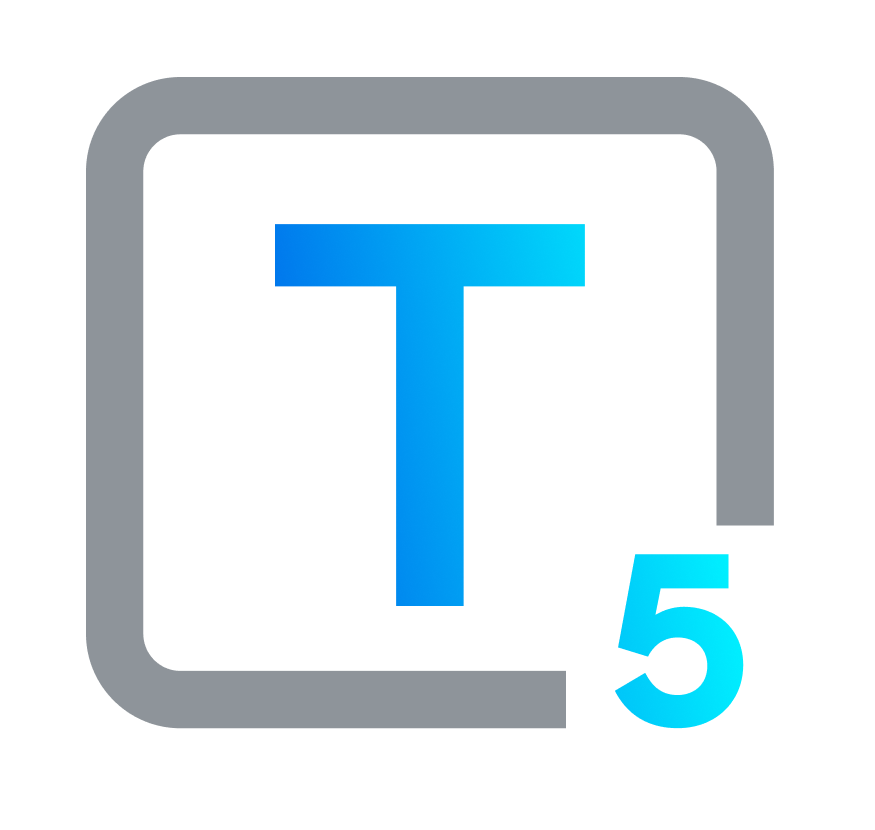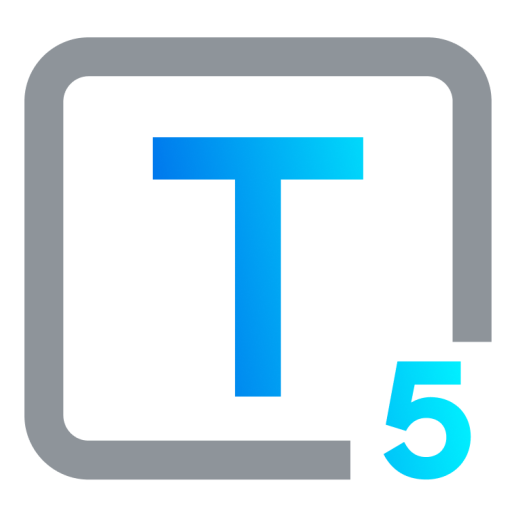iPad Accessibility Options to Get Full Use of Your Devices
A Guide to iPad's Apple-Built Accessibility Features
Level up your iPad experience with accessibility-led personalization. This iPad accessibility guide spotlights the built-in features that elevate the iPad for everyone, regardless of ability. No need for complicated workarounds – voice control, magnified screens, and personalized keyboards are your ticket to limitless possibilities. Navigate and interact effortlessly, and express yourself freely. Let the iPad adapt to you, not the other way around.
Apple Leads the Way in Communication Accessibility
Apple's sleek devices and user-friendly interfaces are legendary. But forget the polished logos and shiny screens for a moment. Peel back the glossy exterior, and you'll find a core value etched deeper than any tech spec: accessibility. Apple's commitment to accessibility runs deep, woven into the very fabric of their technology, and the iPad is no exception. This pocket powerhouse packs a punch when it comes to making technology accessible to everyone.
The iPad is a powerful portal to information and connection, and it is designed to work well for users of all abilities. Whether you're navigating with vision or motor limitations, prefer voice commands to swipes, want to hear your screen read aloud, or simply prefer customized controls, this guide is your cheat sheet to unlocking the iPad's full potential. We will briefly explain iPad accessibility features, both those you may be familiar with, and some that are absolutely new. So, grab your device, turn on accessibility features, and get ready to explore.
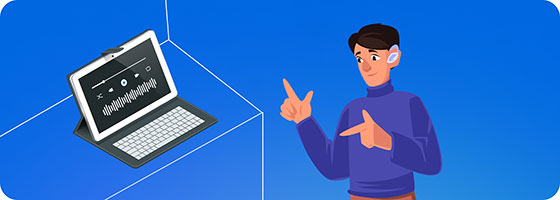
The Threads of Human Connection, Wired and Wireless
Why is communication so important? It's a deep and necessary part of who we are as humans. Psychologists tell us that communication is a basic human necessity, like food and shelter. We crave connection, to share and feel understood. Mobile devices and other electronic communication tools tap into this need, bridging distances and allowing us to express ourselves in new ways. These pocket-sized devices have become essential tools for staying connected with loved ones, friends, and even strangers. A quick text to mom, a funny meme with friends, a video call across the world – these small interactions matter. They boost our mood, combat loneliness, and build community. Internet access is now thought to be a human right by international bodies like the United Nations, as well as some governments. Although access cannot always be guaranteed by law, communication access and accessibility is encouraged. Many countries have adopted laws preventing unreasonable restrictions on internet access and other types of digital communication.
Accessibility Action: Who’s Going to Make It Happen?
Despite very few people admiring big business as a whole, some organizations are more likable than others. And without overlooking enterprise-scale errors, corruption, faults and mistakes, colossal corporations can directly address human problems that are correspondingly enormous. They sometimes solve these issues more swiftly and effectively than governments. That can be respected by all people of good will, pending oversight and accountability.
One of the obstacles we as a society need to overcome is the ways our living environments, digital and physical, present blockers to access and communication for individuals with disabilities. Can Apple build digital access and tear down barriers as a useful exercise of its corporate muscle? Sarah Herrlinger, Apple's senior director of Global Accessibility Policy & Initiatives, emphasized the company's commitment to accessibility, affirming that “Apple believes that communication is a right just like any other.” Tim Cook, Apple’s CEO said in a 2023 press release: “At Apple, we’ve always believed that the best technology is technology built for everyone.” These beliefs translate to accessibility policy and process at Apple, which then become a part of its products, including the iPad. As a pronouncement on Apple’s philosophy and perspective around accessibility, it underscores Apple's dedication to making its products and services accessible to all. Focusing on what people need is a good business model for sustainable success, and companies understanding that upwards of a billion people worldwide are living with disabilities has given them a strong bottom-line incentive to put accessibility into action.
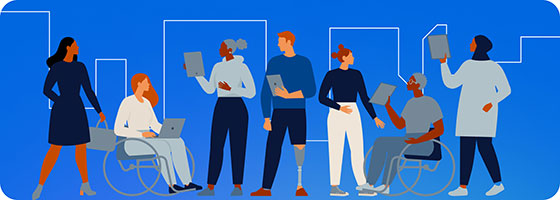
Accessibility, Digital and Physical: More Than a Feature
Accessibility, in its broadest sense, is about designing systems, environments, and products that are easily usable by as many people as possible, especially taking into consideration people with disabilities. It's a principle that works towards creating and maintaining equal access and opportunities for everyone, regardless of their physical or cognitive abilities. This can mean anything from calculating the width of doorways to accommodate wheelchair users, to making important documents available in a variety of formats, so that people with disabilities can consume them.
In today's digital-dominated era, accessibility transcends physical spaces, and it is increasingly essential in the virtual world. Digital accessibility, specifically, is dedicated to making web content and technology usable by people with a wide range of abilities. This includes everything from websites and mobile apps to digital devices. The importance of digital accessibility cannot be overstated. With our increasing reliance on technology for education, work, social interaction, and entertainment, accessible digital platforms are a critical factor in offering equal opportunities for participation in all aspects of society. Digital accessibility provides more equalized electronic options for people with disabilities to independently access information, perform tasks, and contribute to the world. And, as we have discussed above, the human need for connection is universal. Access to it should be, too.
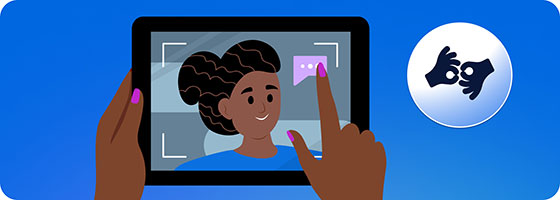
Digital Accessibility: Are We There Yet?
Not by a long shot. Digital and web accessibility have many miles still to go before we as a society reach a truly level playing field. Even general awareness about accessibility, which may seem obvious to people who are already educated and aware, has much room for improvement, and is not a given. Still, Apple stays proving that tech can be equitable and empowering when accessibility is prioritized. An inclusive digital future is within reach, if we reach for it.
iPad Accessibility Options: Opening Digital Doors
Apple takes digital accessibility seriously, integrating it into the iPad's core structure. This means users with diverse needs – visual, motor, cognitive, or hearing – have successful tools to fully experience the device.
To highlight just a few of the iPad’s accessibility features and how they can help with different disabilities:
Vision
iPads adapt to diverse vision needs. Users can magnify areas for detailed viewing, adjust font sizes for comfortable reading, or utilize audio narration and screen reader guidance. Increased text contrast improves clarity for everyone.
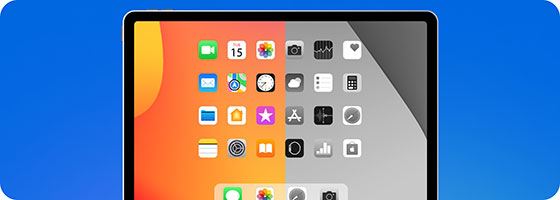
Hearing
The iPad elevates the multimedia experience for users with hearing differences. Captions unlock dialogue and descriptions enrich visuals, so that everyone can enjoy the full richness of content in ways that work for them. MFi hearing aids directly connect, delivering personalized, pristine audio that amplifies every detail.
Motor & Mobility
The iPad gives users with motor and mobility disabilities ways to transcend physical limitations. On-screen controls offer an alternative for users with limited dexterity, while adaptive switches and game controllers provide additional input options. Hands-free control is also a breeze with voice commands, making interaction effortless.
Speech
For users who have a speech impediment or who are nonspeaking, or for people who are at medical risk of losing speech function, the iPad’s customizable speech options are an accessibility windfall. Users can use Live Speech to type words that the iPad will speak out loud, record their voice using Personal Voice, interact with Siri using typed text requests, and more.
Cognitive & Learning
iPads excel at supporting various learning styles and needs. Customizable keyboards make typing more comfortable, while the digital environment can be set to aid focus by reducing distractions and restricting access to some apps or features. Hands-free assistance is always available, so that users with cognitive and learning differences can use the iPad to interact and express themselves.
Aging in a Tech-Heavy Environment
While navigating a world awash in digital jargon and ever-evolving interfaces can present challenges, the older generation possesses a unique blend of experience and adaptability. They have witnessed technological revolutions before, from the dawn of personal computers to the ubiquitous smartphone, and learned to harness their potential.
Intuitive technology and digital design anticipates the needs of an expanding slice of the demographics pie: aging adults, a fast-growing segment of the population. Well-designed electronic and online tools can be allies, not adversaries, for a group of people that is likely to value efficiency, clarity, and logical, accessible ways to explore, connect, and learn. Accessibility features such as larger fonts, adjustable brightness, and voice control provide important upgrades in the comfort levels of senior citizens casually enjoying a morning swipe through their iPad while sipping their first cup of coffee.
Older adults have so much still to experience and contribute. Aging-related impairments like lower vision, stiffer joints, or reduced hearing shouldn’t get in their way. The iPad’s well-thought-out interface, clearly built by people who prioritize accessibility, boosts everyone’s ability to engage with and enjoy the digital world.

Remote Control iPad Options
Multiple remote control options, interactions and features are available for iPads to help aging users.
What Is This? How Does It Work? Apple TV Remote App This free app turns any iPhone or iPad into a remote for the Apple TV, perfect for seniors who are comfortable with their smartphones and devices. It also features larger buttons and voice control accessibility options. Universal Remotes Various universal remotes can be programmed to control multiple devices, including the iPad. Look for models with large, clear buttons and backlighting for better visibility. Although Logitech’s Harmony Hub line of universal remotes has been discontinued, there are many similar user-friendly options out there. Built-In iPad Remote Accessibility Features The iPad has several built-in accessibility features that can function as remote controls:
Voice Control: Navigate and interact with the iPad using voice commands, eliminating the need for physical buttons.
AssistiveTouch: Create an on-screen menu with customizable gestures to control essential functions like volume, playback, and app switching.
Switch Control: Connect external switches or joysticks for alternative input methods suitable for users with limited hand dexterity.
In addition to Apple solutions, companies like Ablenet and Tobii Dynavox offer specialized touchscreens and control interfaces designed for people with specific needs. These solutions can be customized for various use cases, including controlling smart home devices and entertainment systems.
Good Remote Control Choices for Older Users
The best remote control solution for an elderly user depends on their individual needs and preferences, as well as:
Technical Skills & Literacy
If the user is comfortable with smartphones, the Apple TV Remote app might be suitable.Dexterity
Large buttons and voice control options are significantly helpful for users with limited hand mobility.Unique Needs
Specialized solutions are available. They may be set up for, or can be customized to work for, individuals with multiple or complex disabilities.
Your iPad: Personalized Gateway to Technology
To make the iPad accessible to everyone, Apple designed it with a range of powerful, customizable features:
Users Who Benefit Feature What the Feature Does Blind, Visually Impaired* VoiceOver Announces text as audio descriptions, guiding users with partial or complete blindness and other visual impairments.
*Note: You may notice that iPad accessibility features for visually impaired users are often based on enlarging items or text, while features intended for fully or mostly blind users work by giving information through audio instead of visuals.Visually Impaired, Low Vision, Eye Fatigue Zoom* Magnifies specific screen areas or adjusts font sizes for more comfortable reading.*Disambiguation: This iPad Zoom screen magnification tool should not be confused with the unrelated Zoom virtual meeting tool, which is also available for iPad, many Apple devices, and other operating systems. Visually Impaired, Low Vision, Eye Fatigue, Blind Magnifier
Point & Speak (video)
People DetectionDoor DetectionImage DescriptionsMagnifier opens the iPad’s camera to magnify off-screen items, such as small print text and objects. It can also temporarily freeze a frame for review.
The iPad Point and Speak option is built into Magnifier and works with VoiceOver. Point and Speak draws input from the device camera, the LiDAR Scanner, and internal machine learning to announce button text, or read out text on physical items with text labels, like a blender.
People Detection, Door Detection, and Image Description options do what it says on the package.
You can also use Live Text, which is a useful feature that is not strictly aimed at accessibility, but can be helpful for all users, and for users with disabilities as well. Live Text recognizes text and information on the iPad camera and allows users to copy, share, or translate, or use the data to perform actions like making a phone call.Visually Impaired, Low Vision, Eye Fatigue Larger Text Increases text size across all iPad apps for improved visibility and readability. Visually Impaired, Color Blind, Light Sensitive Display Accommodations Adjusts color settings for people with color blindness or light sensitivity. These iPad settings for visually impaired users can also be helpful for people with cognitive issues that may cause extreme sensitivity to bright lights. Blind, Visually Impaired Speak Selection, Speak Screen Converts on-screen text to speech. Low Hearing, Auditory Impaired, Hearing Loss Live Listen Turns your iPad into a remote microphone, amplifying sounds directly to hearing aids. Low Hearing, Auditory Impaired, Hearing Loss Sound Recognition Notifies users for specific sounds like doorbells or alarms, even when muted. Single-Sided Hearing Loss Mono Audio & Balance Adjust audio balance specifically for users with hearing loss in one ear. Low Hearing, Auditory Impaired, Hearing Loss Visual Alerts Flashes the screen for notifications, supplementing or replacing audio alerts. Mobility Impaired, Low or Limited Dexterity, Cognitive or Learning Impaired AssistiveTouch Creates custom gestures and an on-screen touch menu for personalized ease of interaction. Mobility Impaired, Low or Limited Dexterity Touch Accommodations Fine-tunes touch settings like response time and repeat gestures. Mobility Impaired, Low or Limited Dexterity, Gamers Switch Control Switch Type 1: Sets up a non-hardware-based switch action using your iPad’s existing tools and features: screen, camera, back tap, sound, or gaming controller options.
Switch Type 2: Enables external switches, joysticks, game controllers, the MFi, or other adaptive accessories, for alternative device control without touch gestures.Mobility Impaired, Low or Limited Dexterity Back Tap An option to double or triple tap the back of the iPad to trigger specific actions. Mobility Impaired, Low or Limited Dexterity Voice Control User can navigate and interact with the iPad using voice for hands-free access. Mobility Impaired, Low or Limited Dexterity, All Keyboard Shortcuts A way to utilize external keyboards for efficient input and command execution. Mobility Impaired, Low or Limited Dexterity, Cognitive or Learning Disabilities, All Users Predictive Text Suggests words during typing, speeding communication and reducing errors. Mobility Impaired, Low or Limited Dexterity, Cognitive or Learning Disabilities Accessibility Keyboard On-screen keyboard with customizable layout for comfortable, convenient typing and system control. Cognitive or Learning Disabilities Assistive Access, Guided Access Guided Access, an older available feature, restricts the iPad to a single app and sets screen areas for better focus.
Assistive Access, the newer iPad accessibility feature for cognitive disabilities, is a more flexible choice, with reduced app options and large representative app icons.
Assistive Access also gives users visual communication tools that sidestep text, with images, emojis and videos.Cognitive or Learning Disabilities Safari Reader Presents web pages in a simplified layout for easier reading and comprehension. Visually Impaired, Low Vision, Eye Fatigue, Dyslexia Text-to-Speech Reads text aloud, assisting users with dyslexia or visual impairments. Color Blind, Dyslexia Color Filters Adapts the display color scheme for better color differentiation, aiding users who have impairments such as dyslexia or color blindness. Speech Impaired, Speech Loss, Nonspeaking Live Speech Transforms typed words into spoken language, perfect for in-person conversations, FaceTime calls, and assistive communication apps. Includes dozens of voices, with a personal voice option (below) based on the user’s voice. Speech Impaired, Speech Loss Risk Users Personal Voice For users who either already have a speech impairment or who anticipate speech loss (YouTube video) or degraded speech function, this tool creates a voice that really sounds like the user. The user can then plug it into Live Speech (above), and talk in FaceTime or other apps, all in a voice that sounds like themselves. Speech Impaired, Speech Loss, Nonspeaking Type to Siri This is an adaptive way to work directly with Siri, the popular digital personal assistant, without needing to speak requests.You can also extend the time allowance for Siri requests with Siri Pause Time. Mobility Impaired, Low or Limited Dexterity, Cognitive or Learning Disabilities, Visually Impaired, Low Vision iPad Accessibility Shortcut* Offers users quick, easy access to their most used features.
*Note: To clarify, this particular shortcut option is accessibility-specific and iPad/Apple specific. It’s not the all-purpose shortcut on Apple and other operating systems.All Disabilities Control Center Customization Allows users to add and organize accessibility tools for quicker reach. Visual, Auditory, and Mobility Impairments External Tools iPads can connect with Braille displays, hearing aids, and a multitude of other assistive and adaptive devices.
Benefits of iPad Accessibility Settings & Features
For users with disabilities or without, the iPad features listed above can offer many benefits, some of which include:
Accessible iPad Features Feature-Driven Advantages for iPad Users – VoiceOver iPad version*
– Zoom
– Magnifier
– Larger Text
– Display Accommodations
– Speak Selection
– Speak Screen
– Color Filters– Independent device navigation for blind and low vision users.
– Better readability for all users, as well as visually impaired users.
– Improved information access for blind and low vision users.
– Reduced eye strain for all users, as well as users with low vision.
Note: VoiceOver iPad Differences
While the iPad, Mac desktop computer, and MacBook laptop VoiceOver versions all share core functionality, there are some key differences in their distinct usage styles.
The iPad leverages touch gestures like swiping and tapping rather than keyboard commands. The “Focus” mode highlights individual elements like buttons and text fields, rather than windows and applications. The iPad also features a “rotor” menu for common VoiceOver functions, and Braille displays connect directly for tactile feedback.
These changes can affect VoiceOver and other applications’ accessibility as well as the relative ease of use for each user, based on their needs and their personal preferences. – Live Listen
– Sound Recognition
– Mono Audio & Balance
– Visual Alerts– Improved sound clarity for all users, as well as users with hearing loss.
– Situational awareness for users with hearing impairment, and additional alert options for users with cognitive and learning difficulties.
– Customizable alerts for Deaf users, users with hearing loss, and all users.– AssistiveTouch
– Touch Accommodations
– Switch Control
– Back Tap
– Voice Control– Alternative control methods for users with limited mobility or dexterity, or for users who want to fine-tune touch options or use controls that work better for specific purposes, such as gamers.
– Personalized interaction for users with paralysis, limited mobility or dexterity, or for users who have, or wish to avoid, repetitive strain injury.– Keyboard Shortcuts
– Predictive Text
– Accessibility Keyboard– Hands-free interaction for power users, users with limited mobility or dexterity, or for users who have, or wish to avoid, repetitive strain injury.
– Faster communication for all users, including those with disabilities.
– Personalized input options for all users, with or without a disability.– Assistive Access
– Guided Access
– Safari Reader
– Text-to-Speech
– Color Filters– Improved focus for all, including users with cognitive or learning disabilities.
– Improved reading comprehension for users with cognitive disabilities.
– Custom viewing experience for those with visual, cognitive, or learning disabilities .– iPad Accessibility Shortcut
– Control Center Customization
– External Tools– A solid iPad feature, the Accessibility Shortcut provides quick access to the user’s most frequently used accessibility features, saving time and effort for those with a disability.
– Immediate reach for the accessibility tools the user needs most, improving workflow and efficiency for users with or without a disability of any kind.
– Compatibility and connection with Braille displays, hearing aids, and other assistive devices, expanding interaction possibilities and independence.
The iPad: Future-Forward Technology Meets Human Potential
Technology should open doors, not shut them. The iPad makes this philosophy a practical reality, embedding accessibility directly into its design and main features, as well as its accessibility options. Whether you navigate with voice due to visual impairments or need customized controls for dexterity challenges, the iPad unlocks possibilities for everyone. The iPad is a working symbol of a world where barriers dissolve and human potential shines. It puts into action the belief that technology, at its best, can act as a bridge, connecting us all to a richer, more inclusive world.
So, get started exploring and unleash your inner potential. The iPad, designed for all of us, is waiting to accompany you on many wonderful journeys.
Apple iPad Accessibility Features: Get the FAQs
Can I use my iPad entirely with voice commands?
Yes, you can. Voice Control lets you navigate, interact with apps, and even dictate text, hands-free. So, whether you have limited dexterity or simply prefer a voice-driven experience, you're covered.
I'm dealing with eye strain lately. Does the iPad offer special features that help with that?
It does indeed. Display Accommodations allows you to adjust color settings, reduce screen brightness, and even invert colors for enhanced comfort, especially if you have light sensitivity or color blindness.
My hearing aid isn't Bluetooth-compatible. Can I still use it with the iPad?
No problem! MFi hearing aids connect directly to the iPad, delivering clear audio directly to your ears.
I am easily distracted. Does the iPad have tools to help me focus?
Yes! Guided Access lets you restrict the iPad to a single app and even specific screen areas, minimizing distractions and promoting focused learning or work.
Reading on tablets can be tiring for me. Does the iPad include text-to-speech options?
Several options, actually. One is Text-to-Speech, which transforms on-screen text into spoken audio. This makes reading more comfortable and accessible for everyone, especially users with dyslexia or visual impairment.
I have tremors, and they cause trouble with typing. Are there alternative input methods?
Definitely! Switch Control allows you to connect external switches, joysticks, or other assistive devices for alternative input, making interaction easier and more comfortable.
Can I customize the on-screen keyboard for easier typing?
You sure can. The Accessibility Keyboard offers various layouts and settings, including split keyboards and one-handed options, to tailor typing options to your specific needs and preferences.
I often miss notifications because my hearing is impaired. Does the iPad offer visual alerts?
It does, and you can customize alert options. Visual Alerts flash the screen for notifications, providing an alternative alert, or working as a supplement to audio alerts, making sure you stay informed.
Can I use the iPad instead of a hearing aid?
While the iPad is not intended to offer a replacement for traditional hearing aids, the Live Listen feature can be used with compatible AirPods or hearing aids to amplify sound, making it easier for people with hearing difficulties to be a more engaged part of in-person conversations.
Can I connect my Braille display to the iPad?
The iPad is compatible with and connects with most Braille displays, hearing aids, and other assistive devices, expanding your adaptive interaction possibilities.
Is there a way for someone who cannot speak to use Siri?
Actually, there is. Apple has integrated Type to Siri functionality, so users who are unable to speak can type commands or queries, making the digital assistant's features accessible to a broader audience.
Can my iPad be controlled with eye movements?
It can, using certain third-party applications that allow users to control their iPads via eye-tracking technology. This feature, though not directly built into iPads, provides revolutionary accessibility for users with motor impairments.
That’s a lot of accessibility features. Where can I find and manage all of them?
Accessibility Shortcut puts your most-used features at your fingertips for quick access. Plus, you can personalize Control Center to include the accessibility tools you need most, streamlining your workflow and maximizing efficiency.