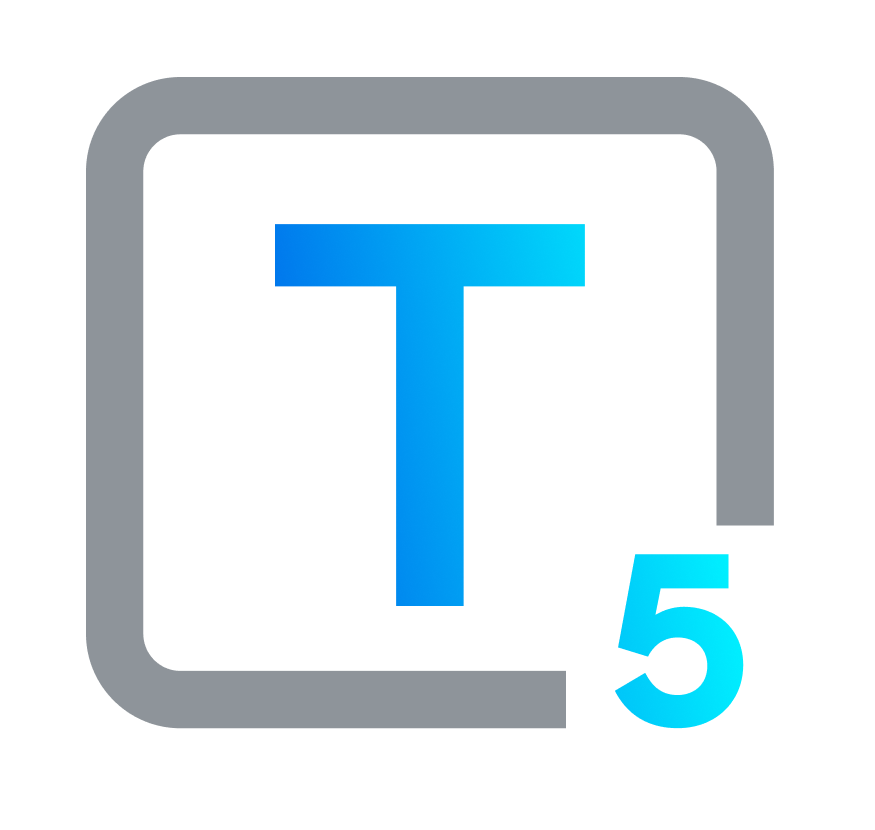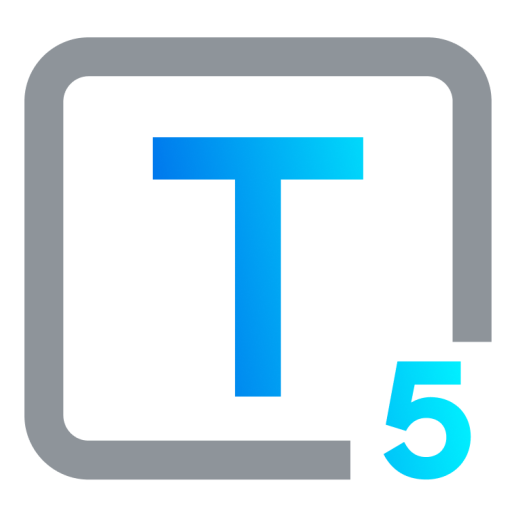Assistive Technology for Writing Disabilities
Type, Speak, Scan: Adaptive Tools for Easier Writing
Individuals can experience difficulties in multiple areas of reading, writing, and spelling. These areas are interconnected. For instance, problems recognizing words can hinder reading comprehension. Likewise, spelling struggles can affect both reading and writing.
Writing disability is a term that contains a range of conditions that can make putting thoughts on paper difficult. Dysgraphia, a specific learning disability, affects fine motor skills, spelling, and written expression. It also impacts handwriting, making it hard to form letters or write within a defined space. Dysgraphia is common: research guesstimates its prevalence at 5% to 20% of the population. Numbers are hard to pin down because the condition so often goes undiagnosed or incorrectly diagnosed. The severity of dysgraphia can range from minor writing difficulties to significant challenges. Its cause remains unknown, but individuals can have multiple types. Doctors and psychologists, and sometimes occupational therapists, can diagnose dysgraphia in both children and adults.
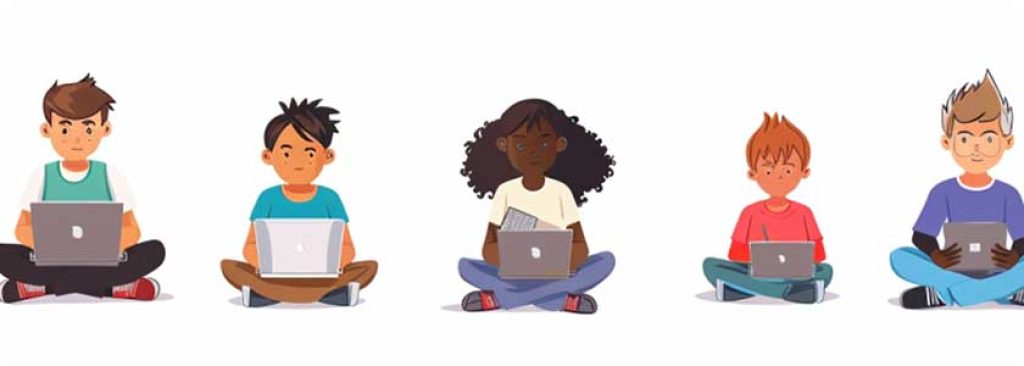
Do You Or A Loved One Have Dysgraphia?
It’s possible, but it’s worth getting a diagnosis from a professional before deciding that that’s the case.
For dysgraphia, dyslexia and other types of writing or reading disabilities, it should be noted that these problems arise in spite of instruction that has been given properly, and despite all physical senses and intelligence all being functional at an average level. Testing for dysgraphia may involve academic tests, IQ tests, fine motor skills and writing tests. The writer’s hand and body positioning, pencil grip, and writing process are all examined, as is the finished piece of writing.
If other impairments are interfering with writing or expression, or when information has not been conveyed understandably, dysgraphia or dyslexia cannot be ruled out, but should not be assumed to be defining factors. To diagnose specific learning disorders, including dysgraphia, according to the DSM-5, the person must show symptoms for 6+ months, even while receiving appropriate help.
Like other neurodevelopmental issues, dysgraphia can appear more often in individuals who were assigned male at birth (AMAB), or in traditional terminology, boys and men. Dysgraphia is hereditable, and is more likely to manifest in families where other members have the condition. Dysgraphia is not a part of autism spectrum disorder (ASD), although it can coincide with ASD. And, it is not inherently part of attention deficit hyperactivity disorder (ADHD), although once again, the two conditions can happen together quite often. With co-occurring dysgraphia and ADHD, improvement may be seen for both conditions when ADHD medication is prescribed and taken.
Support from family, educators, and employers substantially benefits people with dysgraphia. Early diagnosis sets up options for prompt treatment and strategies to mitigate any negative effects on learning and daily activities. Without treatment, dysgraphia can harm self-esteem, mental health and ultimately, reduce future opportunities. While some improve writing with treatment, others may continue to deal with dysgraphia problems, though management techniques can lessen its impact.
Is Dyslexia The Same As Dysgraphia?
No, it is not. Dyslexia can also impair writing by hindering grammar, thought and sentence organization, and fluency. Dyslexia and dysgraphia often co-occur and share some symptoms, leading to potential confusion. However, although they may cause some of the same problems, they are distinct neurological conditions. Dyslexia and dysgraphia are absolutely not the same.
These challenges can affect a person's ability to complete school or work projects and reports, express themselves clearly through written language, and participate fully in social activities. This may lead to frustration and reduced self-respect and self-confidence. With the rise of digital communication, the inability to write efficiently can also limit access to information, education, and social interaction, underlining the need for assistive technology solutions. Assistive technology offers tools for people with reading and writing disabilities to participate fully in educational pursuits, professional opportunities, and interpersonal connection.
5 Types Of Dysgraphia and Writing Dysfunction
Five distinct subtypes of dysgraphia have been identified, each of which adversely affects a specific aspect of the writing process.
Language-Based
- Dyslexic dysgraphia: very poor spelling, mixed cases, disorganized writing if writing original thoughts
- Phonological dysgraphia: trouble spelling unusual words and organizing phonemes (sounds)
- Lexical dysgraphia: rare in children, this appears as mistaken word order, or trouble choosing and writing words, and can happen in adults with traumatic brain injury (TBI).
Motor Control Related
- Motor dysgraphia: due to insufficient fine motor skills, trouble writing letters, words or numbers legibly.
- Spatial dysgraphia: this is a result of problems in spatial awareness, and causes problems with staying “in the lines” or spacing words and letters correctly.
Assistive Technology Leverages Strengths for Writing Success
Specialized software and tools work with the competencies and talents of people with writing disabilities, acting as pivotal resources by providing alternative methods for composing text and supporting them in overcoming specific challenges. These assistive technology tools are built to help those with writing difficulties overcome various barriers, offering solutions that range from voice recognition to educational software aimed at improving writing skills.
Here's a breakdown of some key assistive technology categories:
Voice Recognition Software (Speech-to-Text)
This assistive tech transcribes spoken words into written text for users with writing difficulties. People with dysgraphia or fine motor skill limitations can speak their thoughts directly into a computer, bypassing the need for handwriting or extensive typing. Those with motor and mobility limitations such as cerebral palsy may benefit from using assistive technology for writing, including voice recognition software for dictation and verbal commands.
Although there is some overlap, speech recognition dictation software is not the same as transcription software. Transcription tends to be used for meetings, often with more than one speaker. With dictation-directed apps, the user talks to the device, and the words appear on the screen instantly.
- Apple Dictation
macOS Dictation for desktop and laptop: Set Dictation into action by diving into System Settings and going to Keyboard, then Dictation. Some more recent Mac models have a dedicated mic key on the F5 to toggle dictation on and off. This app is highly accurate, and offers punctuation options via verbal command. Differences in Apple silicon vs Intel Macs: Intel Macs shoot the audio over to Apple servers to be processed, while Apple Macs mostly work offline.
iOS Dictation for mobile: Hang a hard left at the space bar: you’ll see a mic icon. Hit the mic key, wait for the mic icon to show up near your cursor, and talk. Just as in the macOS version, the mobile version of Dictation lets you add formatting and punctuation with voice commands. Verbal text recognition accuracy is high here, too. - Windows Speech Recognition
Packaged with Windows 10 and 11, you can hit the Windows key plus the letter H anywhere in programs to try this option. Use the popup window with the mic icon. Click the icon and start to talk. Punctuation is offered manually and in an automatic beta-version. - Gboard for Android
The default keyboard for Android comes with a dictation feature built in. Hit the mic icon at the top right corner and talk. This works within any Android application where text can be typed. It’s fairly accurate. Add punctuation via verbal command. Check your Android version for compatibility. - Microsoft Office Dictate
This works in Word, PowerPoint, Outlook and OneNote. All operating systems and all MS Office versions work well with Dictate, and it has automatic punctuation. - Otter
A free-to-paid option for iOS, Android and web, this app is quite accurate and is free up to 300 minutes a month. There is also a Pro plan at $16.99. Otter’s strength is its collaborative and multi-speaker options, but it also works for single-speaker dictation. Auto punctuation only, US & UK English only. - Google Docs Voice Typing
Built right into Google Docs, this works best with Chrome, but can function in other browsers. Go to Tools and then Start voice typing. Click the mic icon that shows up, and talk. Punctuate and format via verbal command. This is a reasonably accurate option. - Dragon Professional
Formerly Dragon Naturally Speaking, the Dragon suite of TTS tools by Nuance is a very popular option for this category, but it is also one of the more expensive options. The general Pro version, now in v16, goes for just under $700, and the mobile Anywhere version is $15/month. A free week’s trial for the mobile version is available. There are also more specialized Dragon dictation tools for law offices, healthcare, and more.
Web Accessibility Options for Writing Assistance
Assists people with reading and writing disabilities by modifying web content to be more accessible, such as altering text size or background contrast, and providing text-to-speech for web articles to read web content aloud, while dyslexia-friendly fonts improve readability. These features may be built into web browsers or available as extensions such as web accessibility plugins and overlays, and are a valuable support for people with reading difficulties that impact writing.
- Read&Write
A toolbar that integrates with web browsers, providing features like text-to-speech, word prediction, and a dictionary to support users with dyslexia in accessing and writing web content. - UserWay
A web accessibility overlay that helps users with various disabilities interact with websites more easily. Includes a dyslexia-friendly font option, text size and color adjustments, plus voice commands and other input methods. Doesn't require software installation and works directly within the web browser.
Keyboard Alternatives and Customizations
The best type of keyboard for a user with dysgraphia will depend on the individual's specific needs and preferences. It is important to try out different options to see what works best. Ergonomic and large-key keyboards can improve hand positioning and reduce strain. Trackpads, joysticks, and touchscreen keyboards can be used for alternative navigation and text input. Software for keyboard customization can be used to remap keys or create macros for frequently used phrases. In addition, some users prefer weighted keyboards, where weights added to the keys provide proprioceptive feedback and help users feel more in control of their typing.
- BigKeys LX Keyboard
This very popular keyboard is a standard size, except it has clearly labeled keys that are easy to see and hit: they’re 4 times larger than a standard key. And, there’s a switch to choose QWERTY or ABC layouts.
- Kinesis Advantage2 Keyboard
With a fixed split layout that makes learning and finding key positions easier, and a compact design with tenkeyless layout, plus a sculpted home row for easy touch identification, this keyboard is a homerun for users with a variety of comfort and ease-of-use needs. Dysgraphia and dyslexia users may find it fits theirs. - Editors Keys Keyboard Overlays
This overlay option isn’t software, it’s silicon. It sits right on top of your keyboard. It is beloved by video, audio and design studios, and it’s also a great custom option that shows limited and specific keys, which can be helpful for those with dysgraphia or dyslexia who are in those fields. There’s even an ASL sign language keyboard overlay for a MacBook Pro.
- Dysgraphia-Friendly Keyboard Customization Options
There isn't one universally recommended application for customizing keyboards for dysgraphia, but there are a few functionalities you can look for and explore depending on the device and operating system:
- Sticky Keys: Users can press a single key at a time instead of holding multiple keys for shortcuts.
- Repeat Keys: Reduces the need for rapid keystrokes by setting a key to repeat when held down.
- Slow Keys: Delays key press recognition, giving users more time to press the correct key.
- Filter Keys: This ignores brief or accidental key presses.
- Toggle Keys: Users must press a key twice to activate it, preventing accidental keystrokes.
Many devices, systems and applications offer built-in predictive text that suggests words as you type. This can be helpful for people who struggle with spelling or letter placement.
Some users with dysgraphia find alternative keyboard layouts, like Dvorak, more comfortable and efficient than the standard QWERTY layout. These layouts may require additional software or settings adjustments.
Educational Software for Writing Skills
Support individuals with learning disabilities, such as dysgraphia or dyslexia, in developing writing and spelling skills through interactive exercises and feedback.
- Learning Ally (Kids 5+)
This subscription audio-book service pairs with an app, using Learning Ally audio books along with books that they read visually. This is great for learning fluency, especially for kids with dyslexia. It may also be helpful for learners with dysgraphia, demonstrating how words and sentences look while hearing them. - Toontastic 3D
Beloved by educators, this app is unfortunately no longer available on the App Store, but is still available for Android via Google Play. It is a great play-based way for storytellers of all ages to learn how to structure ideas and expression without directly typing up a plotline. It also offers prompts for story building, including setup, conflict and resolution. The app can also be used to create science reports, and has questions for users on hypothesis, experiments, and results, as well as the user’s conclusions.

- Co:Writer
Offers a comprehensive suite of tools for improving writing fluency and accuracy. It features built-in word prediction, grammar and spelling checkers, text-to-speech functionality, and customizable keyboard options. - Ginger Writer
AI-powered writing assistant provides real-time grammar and spelling checks, sentence rephrasing suggestions, and built-in dictionary. It also has a distraction-free writing mode and TTS functionality. - Grammarly
Grammarly offers a robust grammar and spelling checker, along with suggestions for clarity and conciseness. It can be a valuable tool for improving overall writing quality for users with dysgraphia.
When choosing this type of software, consider the user’s age and needs, check for free trial options to see what you’re getting, read reviews from users with dysgraphia, and if possible, consult with a therapist or educator.

Dysgraphia Users & Assistive Technology
In today's digital world, where written communication is so critical, assistive technology (AT) is essential for people with writing disabilities. Assistive and adaptive tools provide alternative methods for composing text, addressing difficulties with fine motor skills, spelling, and written expression. AT levels the playing field for people with writing disabilities, allowing them to express themselves, pursue education, and participate confidently in professional settings. These technologies give users the independence to communicate and learn on their own terms. This leads to greater inclusivity, removing barriers to fully engaging in society. As technology continues to improve, so does the commitment to creating and refining AT for writing disabilities. By leveraging these solutions, individuals can improve their writing fluency and accuracy, working towards building greater independence and confidence for themselves.
FAQs
In many cases, yes, funding can be obtained through educational institutions, health insurance, government programs, and non-profit organizations dedicated to supporting people with disabilities. It's best to research and reach out to these resources for potential funding opportunities.
AT for writing help allows educators to better support diverse learning needs, making teaching more inclusive and effective. And, it can amplify the educational experience for students with writing disabilities by providing them with tools to participate in classroom activities.
Many programs allow for voice calibration sessions where the software learns the unique characteristics of the user's speech. And, advanced voice recognition technologies have developed to be more inclusive of accents and to better understand speech patterns, including patterns related to speech impediments.
AT offers students with writing disabilities the necessary tools to access educational content, participate in online classes, and complete assignments independently. This is vital for maintaining remote learning environments that are accessible and equitable for all students.
No, assistive technology can be helpful to a wide range of people with writing challenges. Even mild dysgraphia or difficulty with organization can be addressed with AT tools.
Signs like difficulty forming letters, slow writing speed, frequent frustration with writing tasks, or issues with spelling and grammar can all suggest a need for assistive technology. Evaluation by a specialist is recommended.