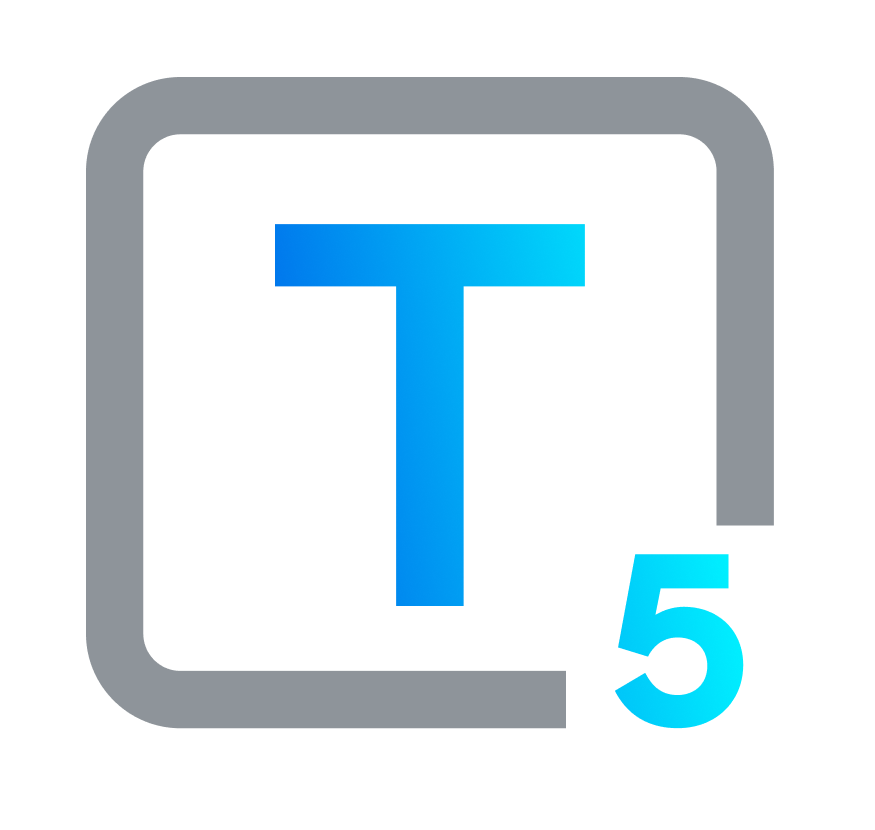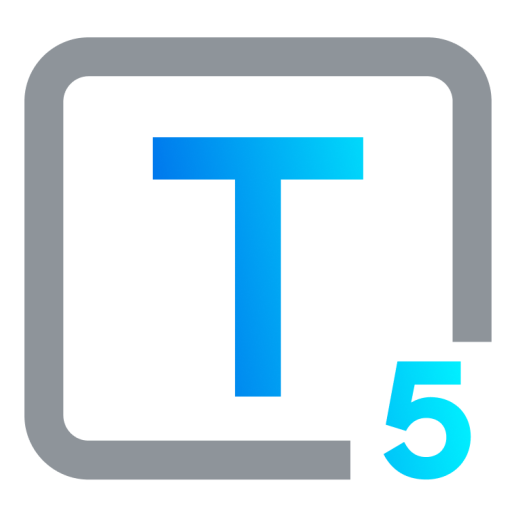How To Use Accessibility Compliance Checkers: ADA, WCAG & More
Testing Strategies to Achieve Digital Accessibility
Is your website welcoming to everyone? Accessibility compliance checkers are here to help you genuinely answer that question. These tools evaluate websites to determine how user-friendly they are for individuals with disabilities.
Accessibility compliance checkers help website owners and developers identify and fix accessibility errors on their websites and applications. These errors can make it difficult or impossible for people with disabilities to use the website or app, and they can also violate accessibility laws such as the Americans with Disabilities Act (ADA), and web standards like the Web Content Accessibility Guidelines (WCAG). It’s important to make sure everyone can access, use, and benefit from the digital world we're all a part of.
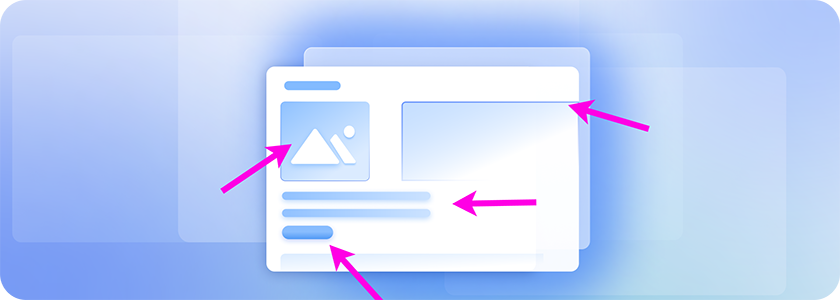
The Role of Accessibility Compliance Checkers
There are several reasons why accessibility compliance checkers are important for websites.
First, they can help to examine whether your website is accessible to people with disabilities. If it is, great. You can then publicize that information. If it isn’t, you need to make some corrective adjustments. This is important for ethical reasons, as well as on legal grounds. The ADA prohibits discrimination against people with disabilities in public accommodations, and this includes websites. Similar laws are in effect and expanding in other countries around the world.
Second, accessibility compliance checkers or testing tools can help to improve the usability of your website for everyone. By finding and fixing accessibility errors, you can make your website easier to navigate and understand for all users, including people with disabilities.
Different Ways to Examine Web Accessibility
There are two main ways to check web accessibility:
Manual Checks
Manual checks are performed by a human tester who assesses the website website's features for accessibility errors by navigating them firsthand. They might examine performance by using screen readers, adjust color contrasts, or navigate without a mouse.
Automated Tools
Automated tools are software programs that quickly scan websites and provide feedback on accessibility issues. These tools can be quick and easy to use, but they may not find all of the errors.
Combo Check
There is a third way: combining automated and manual checks. This will lead to the best and most thorough results.
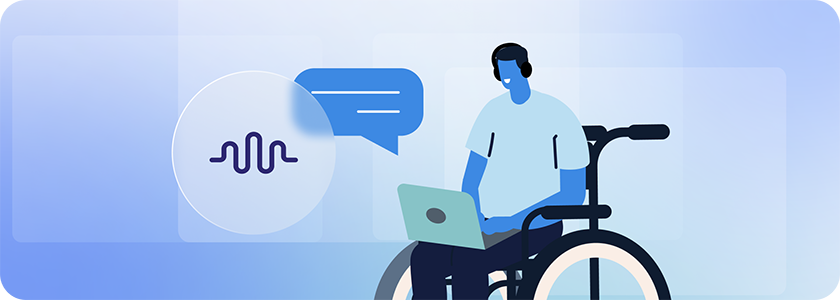
How to Use Accessibility Compliance Checkers for ADA and WCAG
Accessibility compliance checkers are tools that help website owners and developers identify and fix accessibility errors on their websites. For people with disabilities, these errors can make it difficult or impossible to use the website. And, they may also violate accessibility laws such as the Americans with Disabilities Act (ADA), as well as other such laws that cover different regions across the US and around the world.
While the Web Content Accessibility Guidelines (WCAG) are not laws, they are respected standards that are followed and used in legal cases as a basis for whether or not websites are compliant. In short, if your site is compliant with the WCAG it should also be considered accessible for the purposes of ADA and other regulatory laws on accessibility.
Step by Step, Let’s Walk Through This
To use an accessibility compliance checker for ADA and WCAG compliance, you will need to:
- Choose the best accessibility compliance checker for your needs. You may find it useful to skim a few review sites, do some research online, or ask friends what they’ve found most helpful.
- Understand what kind of checker you're using. There are different models of how accessibility compliance checkers may work with your website. Some will integrate with your CMS (content management system), if you’re using a popular one, such as WordPress. Some will ask you to register and list your site, and then follow further steps to install or load the checker. For some, you’ll just need to type or paste your URL into a website. It all depends.
- Always make sure that the checker you’re using is secure and safe.
- If your checker is a paid version, do confirm that your payment options are up to date. A lot of paid accessibility compliance checker models have frequent new user discounts, which is nice.
- Once you have your checker set up and operational, you’ll run the checker. Depending on the size of your website, and whether your checker is fully automated or not, this may take some time.
- Are you working with the checker? If you are fine-tuning your testing parameters, or if you are inputting fixes and data from the admin end, or both, that does take longer. However, this is a very valuable option. Human involvement plus automated scanning gives you the best of both worlds, leading to a more thorough examination of your website.
- Review results and fix errors: You’ll see a list of accessibility errors, or violations. It should also provide some suggestions for how to fix, or remediate, those errors. Generally, this type of fixing must be done from the admin end, as most checkers don’t have the ability to also make changes.
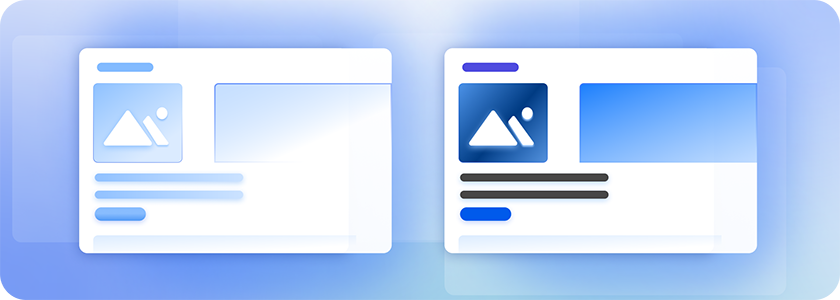
Best Practices: Testing
When using accessibility compliance checkers, here are some tips you can use to get the best outcome:
- Use Multiple Checkers
Different checkers may find different errors. By using additional types of testing, you’ll cover more ground.
- Do Some Manual Testing
Automated checkers are a great tool, but they can’t do it all. To the extent that you can, checking through for errors manually is extremely important.
- Disconnect your mouse. Can you still navigate all the buttons, links, and menus using just your keyboard? This is a good way to gauge keyboard-only access.
- Hide the site's pictures to find out if the text alone is clear enough. Check if removing images impacts any crucial functions.
- Turn on your operating system's high-contrast setting. See how the website's colors hold up. Is everything still easy to read and find?
- Look for captions or written scripts for any videos or sounds on the site. This helps people who can't hear the audio.
- Inspect the labels next to form fields. Are they clear? Do they guide you well if you make an error? Try clicking them to see if they lead you to the right spot.
- Take your time and go more slowly when filling out forms to mimic the experience of someone with a disability who might need a bit more time.
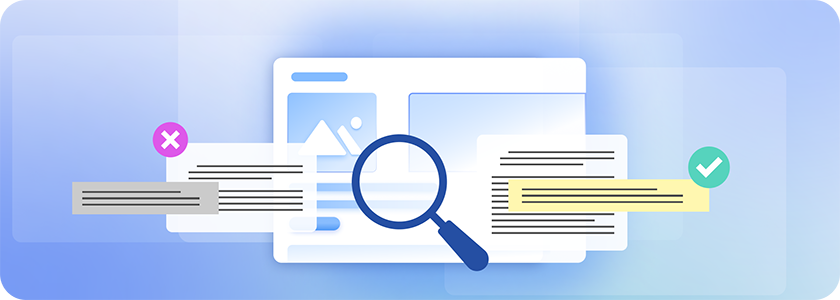
These are just some quick manual tests anyone can perform. Doing these will help make sure your site is welcoming for everyone.
Note: When checking accessibility manually, there are some tests even untrained personnel can run. Do bear in mind that if you do have a professional QA tester, or a qualified accessibility tester, their understanding and testing abilities will be many levels higher, and your results will be correspondingly better.
- Fix Any Errors as Quickly as Possible
This makes your website more accessible much sooner. It also helps you avoid a lawsuit.
What Are Your Accessibility Compliance Checker Options?
There are many different accessibility compliance checkers available, both free and paid.
While there are some accessibility compliance checkers that are native, that is, built into the website’s code, we’ll discuss here the solutions that are non-native. Non-native in this case means these checkers are not built into the website’s original code. Some of them may take more time to run, but not all of them. And, they are typically less expensive and time consuming to implement.
Non-Native Accessibility Compliance Checkers
Some types of non-native checkers include:
Remote Testing
This involves sending the website's code to a third-party service for testing. Remote testing can be a good option for websites that are large or complex, as it can be difficult to test them manually. However, remote testing can be more expensive than other types of testing.
Web-Based Checkers
These checkers are hosted on a website and can be used to test any website. Web-based checkers are typically free to use, but they may not be as comprehensive as other types of checkers.
Desktop Checkers
These checkers are installed on a computer and can be used to test websites locally. Desktop checkers are typically more comprehensive than web-based checkers, but they can be more expensive and time-consuming to use.
Overlays
These are add-ons to the website that provide additional accessibility features. Accessibility Widgets or Overlays can be a good option for websites that are not already accessible, as they can be implemented quickly and easily. However, overlays can sometimes interfere with the website's functionality, so it is important to test them carefully before using them.
Extensions
These are add-ons that can be installed in web browsers to provide accessibility features. Extensions can be a good option for users who want to make their own websites more accessible, or for users who want to improve the accessibility of websites they visit.
APIs
These are application programming interfaces that can be used to integrate accessibility features into websites. APIs can be a good option for developers who want to make their websites more accessible.
Services
There are a number of services that offer accessibility testing and remediation services. These services can be a good option for businesses that need help making their websites accessible.
These types of non-native accessibility compliance checkers can be a valuable tool for making websites more accessible. However, they are not a substitute for manual testing. It is always a good idea to test websites with a variety of assistive technologies, and with the assistance and involvement of people with disabilities, to ensure that they are truly accessible.
It is important to note that no single checker can find all accessibility errors. It is always a good idea to use a combination of checkers and manual testing to ensure that your website is as accessible as possible. As always, do your research and consider the security of the option or options you choose.
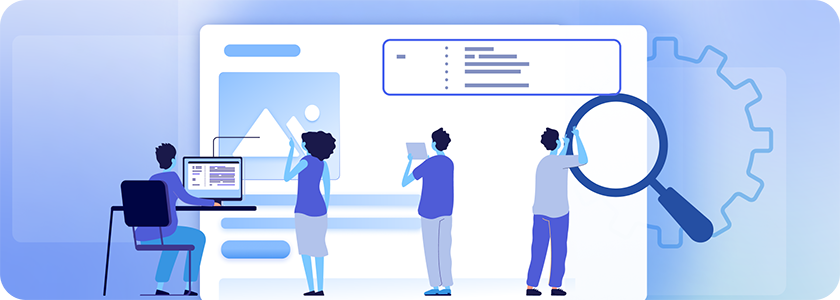
Popular Accessibility Checkers for ADA & WCAG Compliance
Here are a few popular non-native accessibility checkers that will help you get the job done:
TAW (TaW Toolkit)
A free accessibility evaluation tool designed for developers. Can be used to check the accessibility of code and markup.
A free accessibility evaluation tool that can be used to check the accessibility of websites and web applications. A popular choice for developers and businesses.
WAVE (Web Accessibility Evaluation Tool)
A free accessibility evaluation tool from the World Wide Web Consortium (W3C). A comprehensive tool that can find a wide range of accessibility errors.
A paid accessibility solution that includes an automated checker and a manual review service.
A free accessibility evaluation tool that is designed for developers. Can be used to check the accessibility of code and markup. This tool is very basic, which is both a plus and a drawback.
A cloud-based accessibility solution that includes an automated checker, a manual review service, and an accessibility overlay. This includes both paid and free options.
The best type of checker for you will depend on your specific needs and requirements. Ultimately, the best way to decide which type of checker is right for you is to consult with an accessibility expert. They can help you to assess your specific needs and recommend the best solution for your website.
Best Practices: Fixing Accessibility Errors
Once you’ve tested, assess and list the accessibility errors and violations. A wise choice at this stage is to prioritize your fixes. What’s the most problematic for your users? What’s the biggest obstacle for your organizational goals? And, what errors are the most common, or the easiest to fix?
We suggest you start with some recurring accessibility options that tend to pop up with any website:
Language: Communicate With All Users
Use clear and concise language in your labels and captions. Are your alt text, labels, and captions understandable and meaningful?
Image Alts: What’s In The Image?
Do all of your images have alt tags that describe the image? Do the tags describe it well and completely?
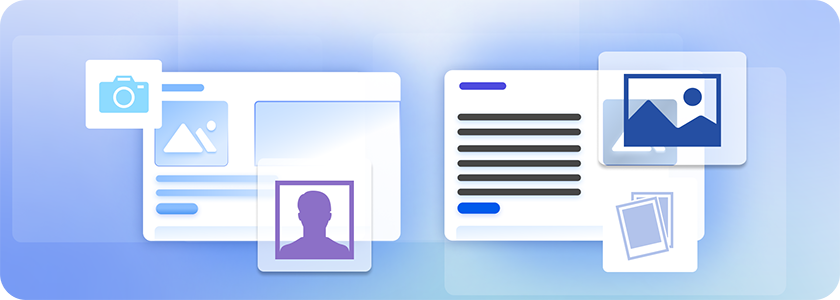
Color Contrast: Can Everyone See This?
How’s your color contrast? Use a contrast checker to make sure that the contrast between your text and background colors, or background images, is sufficient.
Keyboard Navigation: Can Everyone Get There?
How can your users get around your website or app if they are blind, or aren’t using a mouse? Add keyboard navigation to your website so that it can be navigated using only a keyboard.
Let Assistive Tech Help You: Accessibility for All
Test your website with assistive technologies such as screen readers and text-to-speech software to make sure that it is accessible to people with a wide range of disabilities.
Best Practices: Coding for Accessibility
Some quick tips here that all developers should be familiar with:
Semantic HTML
Using this type of code makes it easier for screen readers and other assistive technologies to understand the meaning of the content. That means it’s easier for the end user to understand.
Descriptive vs. Decorative Alt Text
Use descriptive alt text for images and other non-text content. Alt text provides a description of the content so that people who cannot see it can still understand it. And be aware of images that do not serve to communicate anything relevant to the end user, such as decorative flourishes. These should be coded so that assistive technologies will not announce them.
Hierarchical Structure
Use headings and labels to structure your content. Headings and labels help people using screen readers and other assistive technologies navigate your website.
Transcripts & Captions
Captions and transcripts make it possible for people who are deaf or hard of hearing to understand audio and video content. They’re also used by many people as a way to skim large quantities of audio and video content. As a developer, do your best to make sure that these exist, and that they function correctly with their matching media.
Best Practices: Designing for Accessibility
Designers should remember this brief list when creating or planning any digital content:
Use a Simple Design
Simple design makes it easier for everyone, including people with cognitive disabilities, to understand your website.
Use a Consistent Color Scheme
A consistent color scheme makes it easier for people with low vision to read your content. By the way, if any color contrast problems do arise with your design along the way, keeping it consistent also means that any corrections you make will include more of your design.
Use a Large Enough Font Size
This makes it easier for people with low vision to read your content. Although zoom options may be available, that shouldn’t be the first thing a visitor needs to do.
Use a Logical Layout
This makes navigating your website more reasonable for everyone, including people with disabilities.
Use a Consistent Navigation System
This sets people up to easily find their way around your website.
Use a Keyboard-Friendly Design
If you’re not sure how to do this, check some tutorials, or collaborate with a developer. Keyboard-friendly design makes it possible for people who cannot use a mouse to navigate your website.
Test Your Design Early & Often
It’s best to identify any potential or actual accessibility issues as early on as possible, so you can eliminate them without major changes that are costly in time and effort as well as budget.
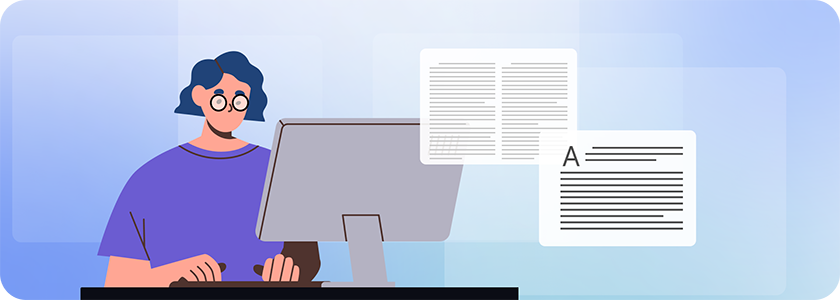
Making Websites Accessible for Everyone: A Wider Strategy
Accessibility compliance checkers are important tools that can help website owners and developers identify and fix accessibility errors on their websites. These errors can make it difficult or impossible for people with disabilities to use the website, and they can also violate accessibility laws such as the Americans with Disabilities Act (ADA).
Accessibility goes far beyond accessibility compliance checkers, whether they are automated or have some human input. In addition to using automated compliance checkers, it is highly advisable that you use a combination strategy to make your website more accessible. By using the Web Content Accessibility Guidelines (WCAG) as your guide and compass, by testing manually as well as using a checker, by fixing errors that you find, and by following best practices in coding and design, you can make your website more accessible. And, by using these techniques to make websites accessible to everyone, with and without disabilities, we help create a more inclusive and equitable world.