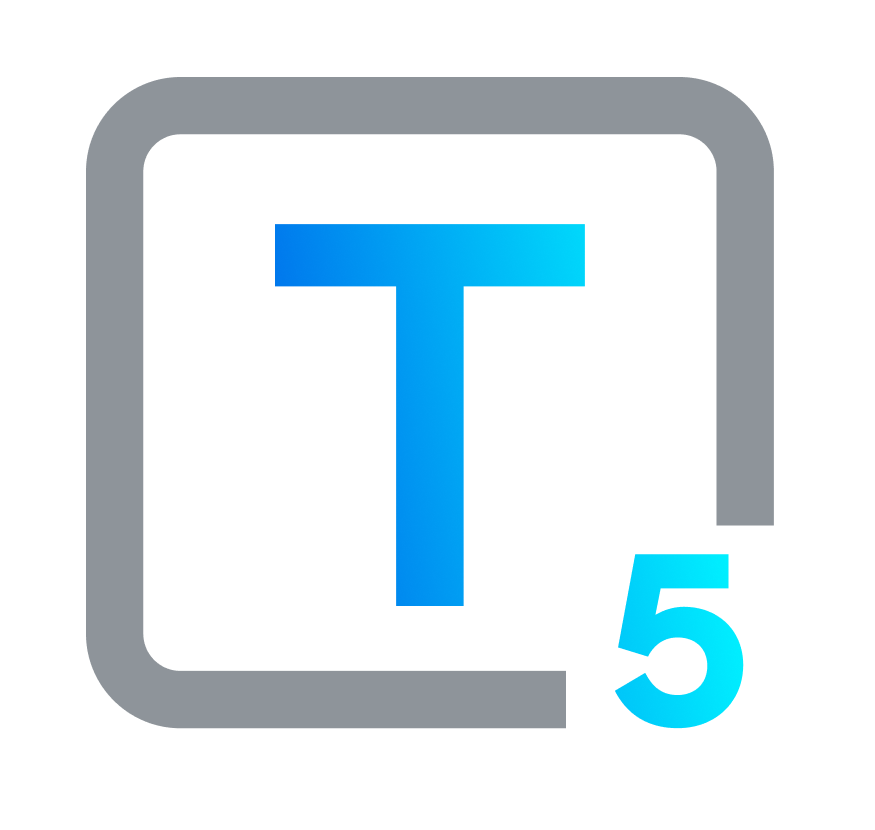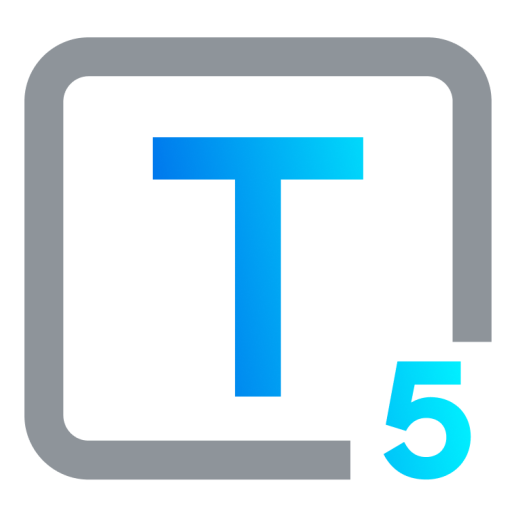Text to Speech Freeware: What to Choose & How to Use
Text-to-speech (TTS) technology converts written text into spoken words using synthetic voices. This technology reads digital text aloud, making it accessible to a wider audience. TTS is particularly beneficial for individuals with visual impairments, learning disabilities, or other conditions that affect their ability to read text. By transforming text into speech, TTS improves accessibility, making it easier for users to consume digital content.
Text-to-speech is also valuable for all users in boosting the user experience for digital interfaces. For example, TTS can be used for listening to long articles while multitasking or commuting. It can also be helpful for proofreading written work, allowing everyone from students to high-level executives to hear their writing and identify errors. By offering an alternative way to access content, TTS supports a more inclusive digital environment, benefiting not only those with disabilities but also a broad spectrum of users. Overall, TTS helps facilitate a more inclusive and user-friendly digital environment.
A Brief History Of Text-to-Speech Technology
The concept of text-to-speech dates back to the early 1930s with the invention of speech synthesizers, when the “Voder” was introduced at the New York World's Fair. Invented by Homer Dudley, an engineer at Bell Labs, the Voder was the first device capable of synthesizing human speech. Dudley recognized the potential for speech synthesis to assist people with disabilities and aimed to create a tool that could convert text into understandable speech.
These early machines were rudimentary and produced robotic-sounding voices. However, they laid the foundation for future advancements.
Introduction of the Voder
Speech synthesis using phonemes
First digital TTS system
Digital signal processing for improved speech quality
Development of software-based TTS systems, including DECtalk in 1984
Introduction of natural-sounding voices
Advanced neural network-based TTS
Integration with AI assistants
Widespread integration of TTS into digital devices and applications
Text to Speech: Essential Application Features
Most TTS applications share these core features:
- Multiple Voice Options
Users can choose from different synthesized voices, including different genders and accents. - Adjustable Settings
Users can control the rate at which text is read, as well as the pitch and volume of the synthesized voice. - File Formats
Text-to-speech applications can typically read aloud text from documents, web pages, and emails. - Language Support
Many TTS applications support multiple languages. - Platform Compatibility
TTS applications are available on various devices, including smartphones, tablets, and computers. - Integration
Some TTS applications can be integrated with other software programs, such as word processors and web browsers.
Customizing Your Text-to-Speech Experience
Most text-to-speech applications offer a variety of customization options to personalize the user experience, such as:
- Voice Selection
Popular free TTS applications like Natural Reader and Microsoft Narrator offer a choice of various pre-programmed synthesized voices, allowing users to select a voice that is pleasant and easy to understand. In Google Text-to-Speech, users can also change the voice type and accent. - Reading Speed Adjustment
The reading speed can be adjusted to match individual preferences. Slower speeds are helpful for users with learning disabilities, while faster speeds can be beneficial for skimming content. For people who are blind, listening becomes second nature, and they often play back text at speeds most can’t keep up with! - Highlighting Text While Listening
Some TTS applications can highlight the text being spoken aloud, which can improve comprehension and focus for visual learners.
These are just a few examples, and the specific customization options will vary depending on the application. By exploring the available settings, users can optimize their interaction with TTS applications and tailor their text-to-speech experience to best suit their individual needs and preferences.
Finding the Right Free Text-to-Speech Software for You

Finding a reliable free text-to-speech (TTS) application can be a terrific help for users who want to improve accessibility or just amplify their digital experience. Here, we explore a few of the many popular free options. The choice that’s best for you depends on many factors, but keep in mind that the majority of updated TTS software applications will generate fairly natural-sounding voices. If it’s important to you, check for real-time speech generation features that work well for things like live voiceovers or personal conversations.
- ClipChamp TTS
Microsoft’s ClipChamp isn’t intended mainly for TTS purposes, but it can be used that way, for free. By setting up a free account and opening a new project, you can use the TTS feature, and it includes a good selection of voices and accents. The audio downloads as an MP4. This works for Mac and other OS’s. Check out the simple steps listed by a friendly Redditor.
Limitations: You may want to use a more specifically designed TTS application, and MP4 isn’t always a convenient file output option. - Speakonia
This Windows-compatible text to speech freeware utility can read text out loud, with about 20 synthetic voices. At over 1M downloads on CNet, it’s considered an excellent choice as a free utility: it’s user-friendly and easy to learn, with stable performance and a recent update.
Limitations: It can save text to WAV audio format, but not to the more easily playable MP3, so add a file conversion app to your free shopping list. - Google Translate
Available for Android, this app was built to translate, but it’s also extremely useful in both converting text to speech, and in translating spoken language to readable text, all in multiple languages. The best way to get this app is on your mobile device through the Google Play app, where it has more than 1 billion downloads.
Limitations: It won’t always translate less common languages correctly or grammatically. - Google Text To Speech
As well as its Google Translate embed, Google’s TTS works within many Android and Google services. - NVDA
Free and open-source, this is more extensive than most freeware converting text to speech. This mature Windows screen reader is developed by NV Access, a non-profit. NVDA is very widely used by users who are blind or who have visual impairments, and has been for nearly 20 years.
Limitations: It does have a learning curve. - Text2Speech
This highly-rated free text-to-speech application is basic but does the job. It’s small-scale, with fewer users. - Apple VoiceOver
Free as part of the iOS and other Apple device systems, this tool is considered easy to learn and use, and its quality is excellent.
Limitations: It only works with Apple devices. - Read Aloud
An in-browser extension, this very functional freemium tool for Chrome, Firefox and even Edge can read a full web page out loud with a single click, in 40+ languages. Selected by 5673 MajorGeeks users, this is a less well-known but excellent tool. You can choose from several voices, including those offered by the browser.
Limitations: Some voices are only available at a fee, in-app. - Microsoft Narrator
This is the default built-in screen reader on Windows computers, offering basic text-to-speech functionality and ease of access.
Limitations: Not extensively customizable, and only available on Windows. - Notepad TTS Hack
Did you know that the classic Notepad text editor in Windows has a trick under its hat? Use this safe script and how-to guide from MajorGeeks to plug your text into a Visual Basic script that can be read aloud.
Limitations: Clearly, this isn’t an actual text to speech application, but it is a free and fun way to get text announced on your computer. - VOVSOFT Text to MP3 Converter 3.5
This Windows-based free text to voice converter program is a great way to export text to MP3 files, or WAV if that’s your preference. This is also a helpful building block for adding a voice track to presentations and videos. This tool is straightforward, usable, and fairly intuitive.
Limitations: It does have ads, which may annoy some users. - WaveI
Built to leverage AI options for online video editing, this program has an AI text to speech generator that creates natural-sounding voices with customization options for emotional tone, as well as pitch, volume and speed. It also includes video voice cloning and translation with dubbing options, as well as transcription and voiceover, with 40+ languages and 250+ voices at the ready. Available in a free version, or as a free trial version of the paid program.
While there are new applications for every purpose released all the time, we have selected some TTS apps that were positively reviewed and highly recommended, and of course, free. As always, we keep in mind the importance of choosing reputable sources for any software downloads, and we strongly recommend that you do this as well.
How To Safely Download And Install Text-To-Speech Software
Choosing Reliable Sources
Before downloading any software, select a trustworthy source to avoid malware or unwanted bundled programs. Look for websites with a history of positive user reviews and established reputations. Reputable websites include CNet.com, SourceForge.net, and MajorGeeks.com, all known for their reliability in software downloads over the last two decades. Always check reviews and sources before downloading.
- Look for well-known websites with a history of positive user reviews and established reputations.
- Read reviews. User reviews can reveal potential issues with software before you download.
- Avoid unknown websites. Unfamiliar websites may harbor malware. Only download from the official source. This reduces the risk of accidentally infecting your device with a computer virus.
- Avoid unverified links. Do not click on download links from unknown sources, and check that the link you’re clicking is the official download link for the software you want. Often, even reliable websites will pad their program download page with additional unrelated links and buttons, to bring in advertising revenue.
- Use your antivirus software to scan the downloaded file before installing it.
- Remember: Keep your antivirus software up-to-date. Antivirus software can help detect and prevent malware infections. Keep your software and antivirus program updated.
- Pay attention during installation. Read the prompts carefully. Check the permissions requested during installation and decline unnecessary ones. No, that application probably doesn’t need to use your phone.
- Opt out of additional software. Many installers offer optional additional programs. Deselect them before proceeding. You don’t need them, you don’t want them, and they are likely to cause problems for you.
- Verify Installation: Open the application to confirm it has installed correctly. Congrats, you’re done.
Practical Uses For Text-to-Speech Software
Text-to-speech software offers a range of practical applications for all users, but especially those who benefit from accessibility features. It can improve reading accessibility for people with visual impairments or reading difficulties, allowing them to listen to documents, emails, and web pages. TTS in general is a critical feature for people with low vision or total blindness who wish to access information and navigate the internet.
Text-to-speech can be a great help for multitasking and learning: use TTS options to listen to articles or ebooks while commuting or performing other tasks, without being limited to podcasts and streaming options. Or, busy professionals can listen to articles, emails, and documents while performing other tasks, saving time and improving productivity.
And, TTS can be extremely useful for users with dyslexia, because it bypasses the reading difficulties by converting text into speech, making reading and comprehension easier.
Advanced Customization Options For TTS Applications
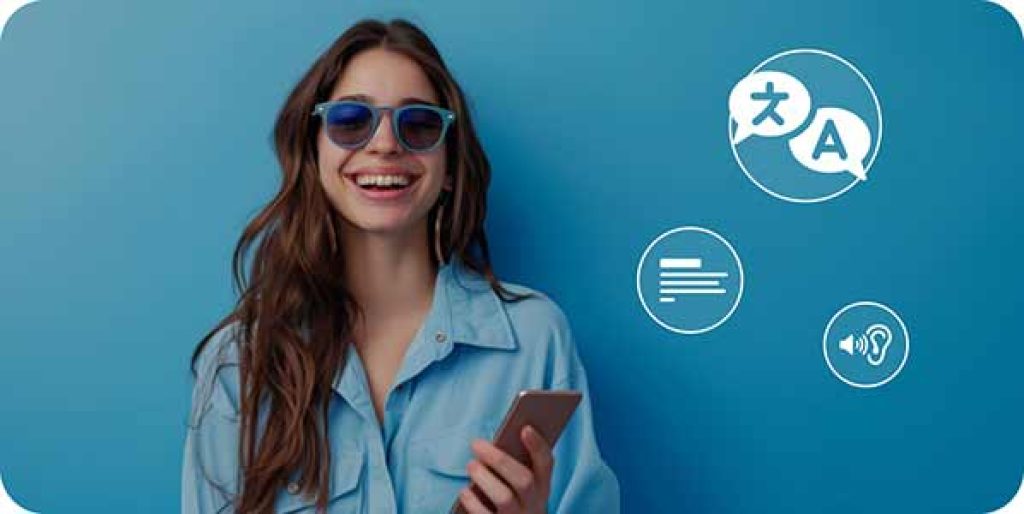
Text-to-speech applications offer a range of options beyond basic voice selection and reading speed.
- Language Selection
Many TTS applications support multiple languages, allowing users to access information in their native tongue, and facilitating natural conversation in daily conversations. This is also especially helpful for users with visual impairments who may rely on text-to-speech for consuming information in different languages. - Pronunciation Adjustments
Many TTS applications offer the ability to adjust pronunciations of specific words. This is particularly useful for users who require precise pronunciation of technical terms, names, or foreign words. Note that some TTS solution suites offer customized options that are specific to certain sectors, like law or medicine. - Background Noise Reduction
This feature can improve listening comprehension for users in noisy environments, or for users with hearing impairments who may find background noise distracting. - Text Emphasis Control
Some applications allow users to adjust the emphasis placed on specific words or phrases within the text. This can be beneficial for users with learning disabilities such as dyslexia, who may struggle to identify key points in written text.
How to Fine-Tune Your Text-to-Speech Settings
The specific steps for adjusting settings will vary depending on the application you're using. However, the general process typically goes like this:
- Access The Settings Menu
Locate the settings menu within the text-to-speech application. This is usually denoted by a gear icon or a “preferences” option. - Explore Available Options
Navigate through the settings menu to find options related to voice selection, reading speed, language, and other features. Languages are often highlighted with country flags. Pitch and tone may appear as adjustable sliders, and other options may be offered as checkboxes or radio button choices. - Experiment With Adjustments
Try different settings to find the combination that works best for you. Pay attention to how each adjustment affects the clarity and ease of understanding the spoken text.
Finding Your Ideal Voice
Most TTS applications offer a variety of available voices to choose from. Here are some factors to consider when selecting a voice:
- Clarity
The voice should be clear and easy to understand, without artificial-sounding inflections. - Speaking Style
Some voices may sound formal, while others may sound more casual. Choose a style that suits the context of the material you're listening to. - Gender And Accent
Select a voice with a gender and accent that you find pleasant and easy to listen to for extended periods.
While creating a custom voice based on a user's own voice is not a common feature in free text-to-speech applications, some paid or subscription-based services offer this option. These services typically require users to record a sample of their voice, which is then used to create a synthetic voice that closely resembles the user's natural speech patterns.
Accessibility Benefits of Text-to-Speech
TTS has many uses, but it is a key accessibility component in opening up written communication for people with disabilities. For those who are blind, screen reader applications like NVDA and JAWS read aloud everything on the screen, helping users navigate websites and software interfaces. Other TTS tools, intended for lengthier texts to be read aloud, like digitally published books, are making written content accessible in powerful new ways.
For individuals with learning or reading disabilities such as dyslexia, listening to text can help improve comprehension and focus, and reduce feelings of frustration associated with traditional reading. In educational settings, text-to-speech can provide valuable reading support for students with cognitive disabilities or visual impairments. It can also be helpful for students of any age who are learning a new language, as well as young learners with developmental delays who may benefit from having text repeated for them out loud. And synchronized audio with text highlighting can also help with transmitting information in multisensory ways, which aids in comprehension and learning. Some TTS applications also support proofreading by reading back written text and offering grammatical or spelling corrections, helpful for any writer but especially those with dyslexia or other writing and language difficulties.
In the workplace, text-to-speech can be used by employees with visual impairments or reading disabilities to access documents, emails, and training materials. It can also be a helpful tool for employees who need to listen to information while multitasking. And, it’s useful for people who simply absorb information better through listening.
Common Text-to-Speech Freeware Problems & Solutions
Software has a tendency to come with bumps, bugs, and learning curves. For TTS freeware, what can be done to deal with some of the typical difficulties that can arise?
Difficulty: Robotic-sounding voices
Solution Suggestions
Explore different voice options to find one that sounds more natural. Some applications offer higher quality voices as part of a paid subscription. If that’s not an option for you, simply try another free application.
Difficulty: Difficulty understanding the spoken text
Solution Suggestions
Adjust the reading speed to a slower pace. Experiment with different voice options to find one that is clear and easy to understand.
Difficulty: Limited customization options
Solution Suggestions
Some free TTS applications offer fewer customization options than paid applications. If you require extensive customization, consider exploring paid options on a limited basis, or try feature-rich free options such as NVDA.
Difficulty: Software crashes or unexpected behavior
Solution Suggestions
Restart your computer and try relaunching the application. If the problem persists, consult the application's documentation or support website.
Difficulty: Troubleshooting & set-up
Solution Suggestions
Follow detailed online guides or tutorials on the application's official website.
Finding More Free Text-to-Speech Software
Finding reliable free text-to-speech software can be a breeze with the help of trustworthy online resources. Here are some reputable websites and communities to get you started:
- TechRadar
TechRadar is a well-known commercial website offering reviews and recommendations for various software, including freeware. It provides detailed guides and comparisons, helping users make informed decisions. - PCMag
PCMag is another reputable commercial site known for its thorough software reviews. It covers a wide range of freeware options, providing expert analysis and user ratings to guide selections. - How-To Geek
How-To Geek is a popular personal tech blog that offers in-depth tutorials and recommendations on software, including reliable freeware options. The blog is well-respected for its practical advice and clear instructions. - Stack Exchange
Stack Exchange, particularly the Super User and Software Recommendations sections, is a valuable resource for finding reliable freeware. Users can ask questions and get answers from experienced community members. - Lifehacker
A popular tech blog that frequently features articles and recommendations on free and useful software tools. - DonationCoder
DonationCoder is a community-driven site dedicated to promoting free and open-source software. It offers forums and discussions where users can share and find high-quality freeware. - Open Source Software (OSS) Communities
Many open-source software projects, like NVDA, have active online communities where users can discuss and share information about free and open-source text-to-speech tools. - Accessibility Forums
Online communities focused on accessibility often have discussions and recommendations for assistive technologies, including text-to-speech software. To find the best accessibility discussions, search for the subject you want, and add the word “a11y” (a eleven y), which refers to accessibility.
By wisely and carefully utilizing these and other reliable resources, users can find multiple sources for trustworthy freeware and receive support from knowledgeable (and sometimes friendly) communities.
Text-To-Speech: A Powerful Tool
Text-to-speech (TTS) technology is a valuable asset in the modern digital landscape. It presents ways for people with visual impairments or reading disabilities to access information independently, providing equal alternative access to text-based digital content. For everyone, with or without disabilities, TTS offers a convenient way to multitask, improve focus while learning, and streamline daily activities. By transforming written text into spoken language, TTS brings information closer to everyone, making technology more inclusive and accessible.
FAQs
Free text-to-speech (TTS) programs offer a cost-effective way to experience the benefits of TTS technology. Many freeware options provide high-quality features like voice selection, adjustable reading speeds, and compatibility with various file formats. One end result of having free software available is that users can try different tools to see what works for them, making them more likely to gain the benefits of TTS tools even if they can’t afford a pricy subscription, but also offering them choices if they do want to purchase an application. Another result of good freeware options: paid software providers are incentivized to offer advanced features to justify their price point and make sales, competing with available free solutions. That makes TTS products better for everyone.
Text-to-speech functionality is often built into mobile operating systems or available through accessibility settings. And, many text to speech freeware applications are compatible with mobile devices. For example, Google Text-to-Speech is available for Android devices, and Voice Dream Reader Lite is available for iOS.
While some free TTS programs allow you to save audio files, the length and quality limitations may not be ideal for creating full audiobooks. You may want to consider paid TTS options with features designed for audiobook creation.